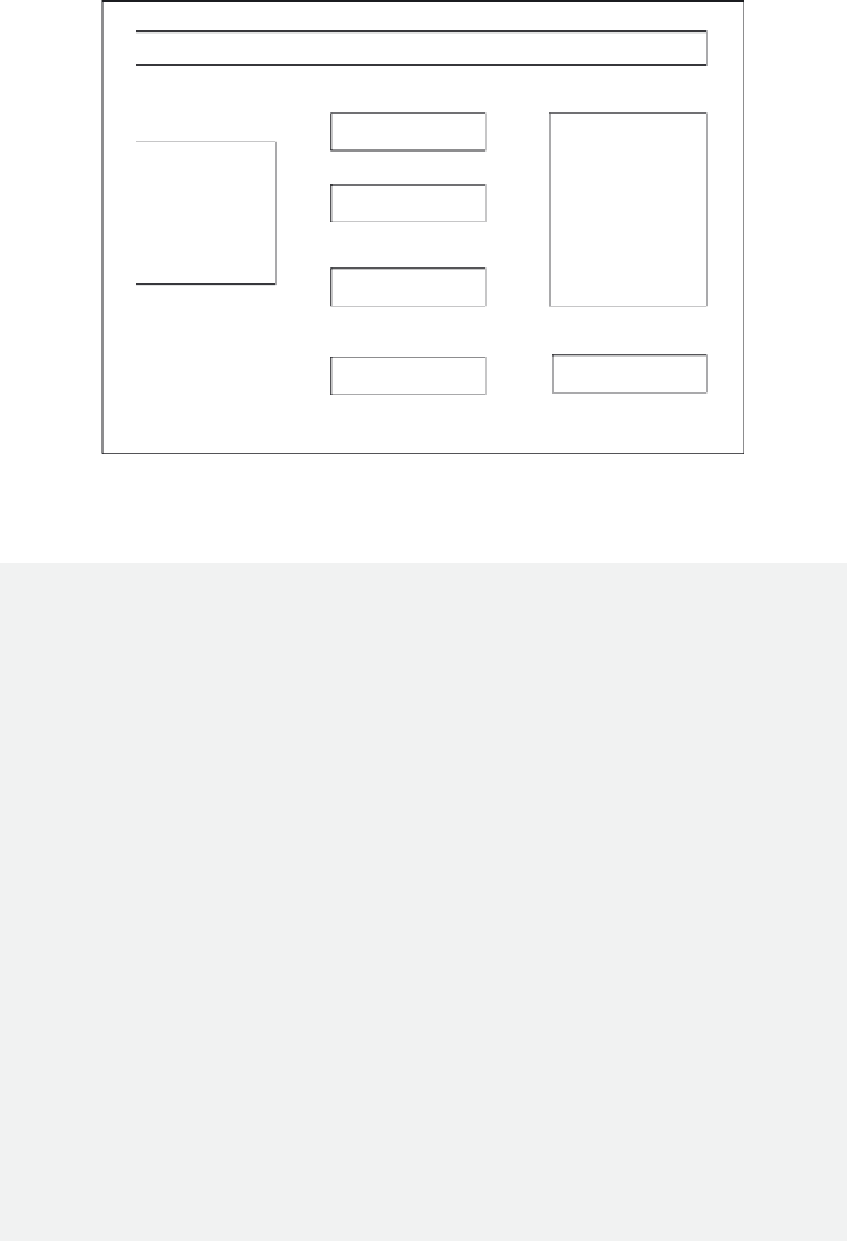Database Reference
In-Depth Information
Label for Title and Instruction
Name Te xt Box
O Book Club
Email Te xt Box
Picture Box
O Soccer Club
O Computer Club
Major Te xt Box
Upload Button
Submit Button
Figure 11.1
GUI interface design.
ACTIVITY 11.1
USING TABLE STOR AGE
his activity includes four tasks. he descriptions of these tasks are given below:
◾
Task 1: Create Student Club ASP.NET Project
: his task creates an ASP.NET proj-
ect that includes a GUI interface and a web role.
◾
Task 2: Create Data Source for Student Club Web Page
: his task deines and cre-
ates the data model for the StudentClub application. At the end of this task, the users
will be able to insert student information into the Table storage through the ASP.NET
application.
◾
Task 3: Storage Account Coniguration
: his task conigures authentication infor-
mation for the storage account.
◾
Task 4: Develop Student Club Web Page and Process User Input
: his task further
develops the Student Club web page and link the web page to the data source.
TASK 1: CREATE STUDENT CLUB ASP.NET PROJECT
Assume that Windows Azure SDK has been installed on your machine. To create an ASP.
NET application, follow the steps below:
1. Log on to the Windows Azure Management Portal through your web browser. After
you have logged in, click the link
V IRTUAL MACHINES
. Select the server
myserver
that is created in Chapter 1 and click
CONNECT
. hen, log on to the virtual machine
with your user name and password.