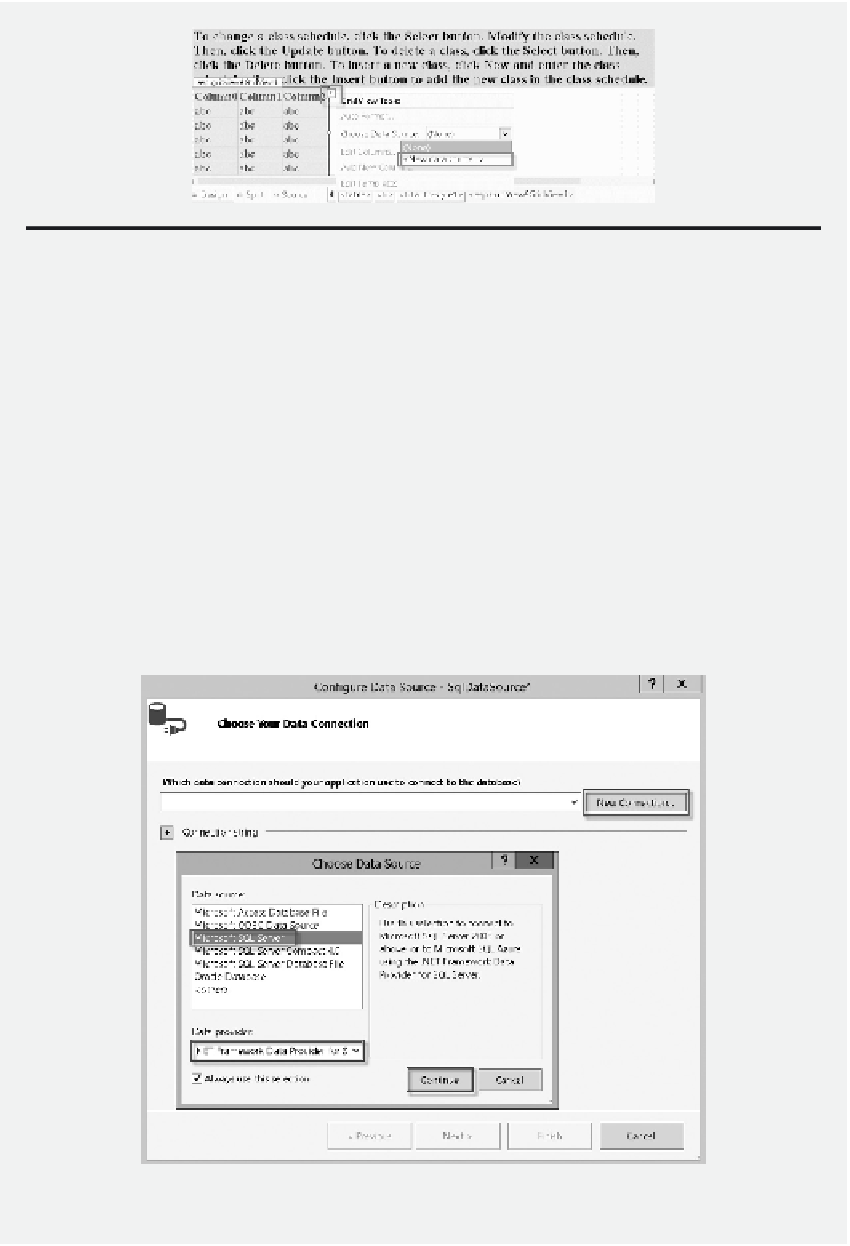Database Reference
In-Depth Information
Figure 9.16
Conigure new data source for GridView.
6. In the
Toolbox
, expand the
Data
section, drag a
GridView
control to the irst cell of
the second row. Click the smart tab
>
which is located at the up-right corner of the
GridView. In the
Choose Data Source
drop-down list, select
New Data Source
as
shown in Figure 9.16.
7. After the
New Data Source
dialog is opened, select the
SQL Database
icon and
then click the
OK
button. On the
New Connection
drop-down list, select
Microsoft
SQL Server
in the Data source pane and select.
NET Framework Data Provider for
SQL Server
in the Data provider drop-down list as shown in Figure 9.17. hen, click
Continue
.
8. Enter the connection information to your Windows Azure SQL Database as shown in
Figure 9.18. hen, click
OK
.
9. Click Next twice to go to the
Conigure, the Select Statement
page. hen, click the
option
Specify a custom SQL statement or stored procedure
. hen, click
Next
.
Figure 9.17
Conigure data source for GridView.