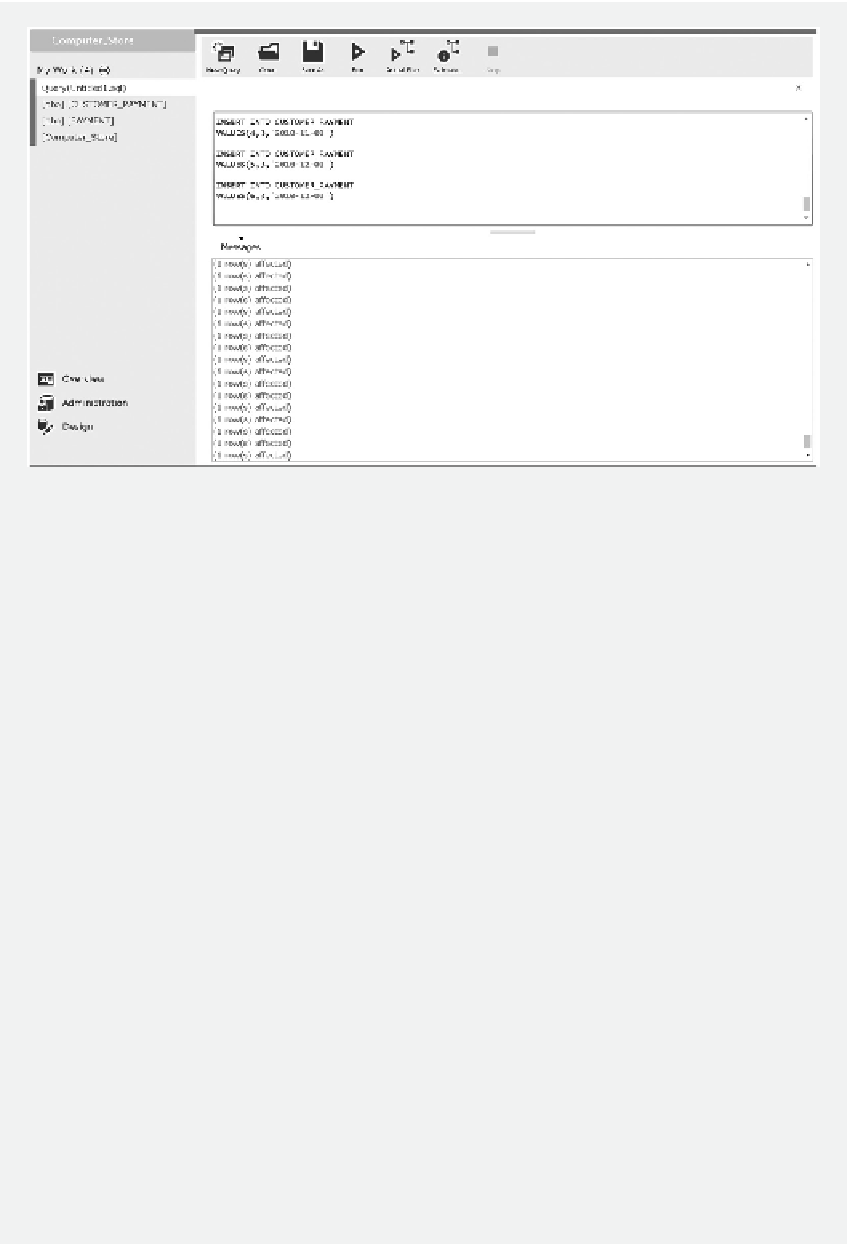Database Reference
In-Depth Information
Figure 4.15
Populate Computer_Store database with SQL statements.
TASK 2: POPULATE CLASS_REGISTR ATION DATABASE
Follow the steps below to populate the Class_Registration database with SQL statements in
Windows Azure SQL Database:
1. Assume that you have logged on to the Windows Azure Management Portal. Select
SQL DATABASES
and the
Class_Registration
database. Click
MANAGE
to log on
to the SQL Database portal as shown in Figure 4.16.
2. Once the SQL Database portal is opened, click
New Query
. Enter the following SQL
statements in the New Query pane. hen, click
Run
.
— - inserting records into BUILDING
INSERT INTO BUILDING (BuildingId, BuildingName)
VALUES(1, 'East')
INSERT INTO BUILDING (BuildingId, BuildingName)
VALUES(2, 'West')
INSERT INTO BUILDING (BuildingId, BuildingName)
VALUES(3, 'South')
INSERT INTO BUILDING (BuildingId, BuildingName)
VALUES(4, 'North')
— - inserting records into FACULTY
INSERT INTO FACULTY (FacultyID, FirstName, LastName)
VALUES(1, 'Fred', 'Smith')
INSERT INTO FACULTY (FacultyID, FirstName, LastName)
VALUES(2, 'Chris', 'Lee')