Information Technology Reference
In-Depth Information
Interference
Many types of equipment can create interfering signals in the WLAN operating
bands. As stated before, these bands are shared with other services, and we must tol-
erate any interference that is deemed to be a legal use of the band.
In some cases, the interference may be significant because of the relative weak-
ness of our desired signal (for example, from the bridge). The cure may be to add
an extender antenna to the workstation, or to the bridge. In severe cases, a direc-
tional antenna with a higher gain may be necessary. Also, the application may sim-
ply require an addition of another AP bridge. In rare cases, an improper level of
interference may even be illegal.
You should be able to locate the source and measure the level of the interfer-
ence with appropriate signal-strength equipment. The same type of equipment that
is used in a full site survey can also help locate these interference sources if you use
a directional antenna for the tracking.
Typical sources of interference might be microwave ovens, microwave or radar
transmissions, industrial heating and welding equipment, certain medical equip-
ment, any digital equipment (such as a computer or a monitor), radio transmitters,
and finally other WLANs. Any device that emits RF energy in the frequency bands
used by your WLAN is a potential culprit, whether the emission is intentional or
not. If you determine that it is improper, you can ask the owner of the interference
source to correct its operation, or in extreme circumstances, you can take legal
action to shut down the source. Figure 13.9 shows several types of interference, as
captured on a spectrum analyzer.
If the interference is from another WLAN, try changing the channel you are
operating on. The U.S. band plan, for example, comprises 11 channels in the 2.4
Gbps band. Most equipment defaults to Channel 1 or 6. Simply change all the
default channel settings to another channel. Note that this must be done in all the
workstation W-NICs as well as those of the APs. This brings up an interesting point.
IEEE 802.11 allows a workstation to “roam,” that is, to scan for the best signal
among the complement of channels.
Many suppliers lock the W-NIC into a default channel, so it will not inadver-
tently “catch” on another network with a good signal (what we might call a
for-
eign network
). Although the workstation would generally not be authorized on the
foreign network, the W-NIC might stay on that channel and not be able to connect
to its home network. The safest practice is to determine exactly which channel you
will operate on and set the bridge and workstations to use this particular channel.
Remember to check for this fault if a workstation inexplicably will not connect.