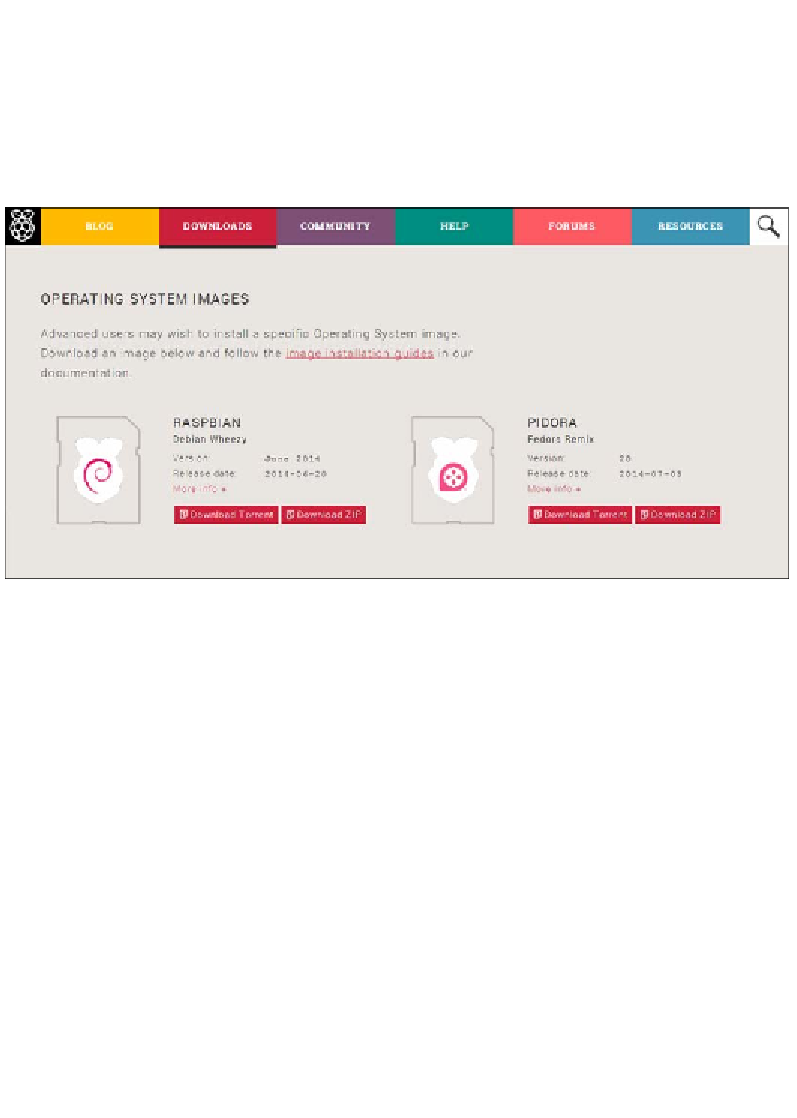Hardware Reference
In-Depth Information
Downloading Raspbian
Now that you have got all the hardware, you need to get your Raspberry Pi up
and running. It is time to get the Raspbian image. You can download the Raspbian
image from several places. The easiest place from which you can download this is
directly from the Raspberry Pi Foundation website at
http://www.raspberrypi.
The official Raspbian download page
On this page, you will see links to all the official operating systems supported
by the Foundation. We are interested in the Raspbian image. If you are able to
download the image from a BitTorrent client, you can help the Foundation save
some bandwidth. If you can't do this, simply download the zip file.
At the time of writing this topic, the latest version of Raspbian is based on Debian
Wheezy, which was released in January 2015. The download itself is just over 800
MB. When you have downloaded the file, you need to extract the image from the
zip file. How you do this depends on the operating system that you are running.
You are now ready to image Raspbian onto your SD card.
Imaging Raspbian onto your SD card
The file that you have just downloaded is an exact replica of the all the contents of an
SD card. For this reason, you can't simply copy the file onto the SD card and be up and
running. To copy Raspbian onto your SD card, you need to write the image directly to
your SD card. The process to do this varies depending on your operating system.