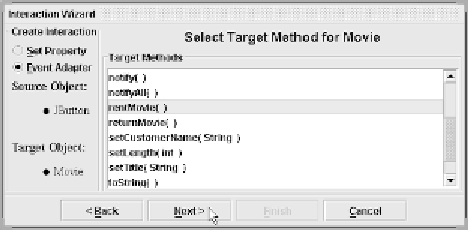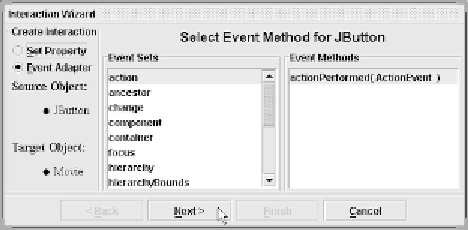Java Reference
In-Depth Information
Figure 19.21
Select action event, and click the Next button.
Step 10: Viewing Beans in Preview Mode
After you get the two JButton beans hooked up to the Movie bean, you can test
them out by viewing the beans in preview mode. Before you do that, you need
to enter a customerName property for the Movie bean and assign the title
property as well. Keep in mind that the customerName is a write-only prop-
erty, so after you set it, you won't see it in the property window anymore.
After you have entered a title and customerName property for the Movie
bean, click View, Design Mode on the main menu to turn off design mode and
view the bean in preview mode. You should see a window similar to the one
shown in Figure 19.23.
The Movie bean shown in Figure 19.23 is not displayed because the Movie
bean is not a GUI component. It is still a part of the application, however;
you just can't see it.
Figure 19.22
Select the rentMovie() method as the target method.