Java Reference
In-Depth Information
Figure 19.10
Property Inspector window shows the properties of the Movie bean.
You can change the title and length properties of the Movie bean, and they
will appear in the Property Inspector window. You can also enter a customer-
Name property, but it will disappear after you enter it because it is not a read-
able property. This does not mean the customerName property wasn't
changed, because it was. This only means that you can't view the value of cus-
tomerName because the Movie bean class does not have a get method for that
property.
Notice in Figure 19.10 that the Bean Builder only displays the read-write
and write-only properties of the Movie bean by default. To view all of the
properties, click the drop-down list that says Standard and select All. You will
see all of the properties of the Movie bean, as shown in Figure 19.11.
The rented property shown in Figure 19.11 is read-only; therefore, the
Property Inspector will not allow you to change its value. It is currently
not rented, so the check box is not selected. Note that the various bean
builder tools handle read-only and write-only properties differently. The
JavaBeans specification does not define how bean builder tools are
implemented, and I have noticed that they all have their own unique way
of displaying and editing properties.
Figure 19.11
All the properties of the Movie bean.