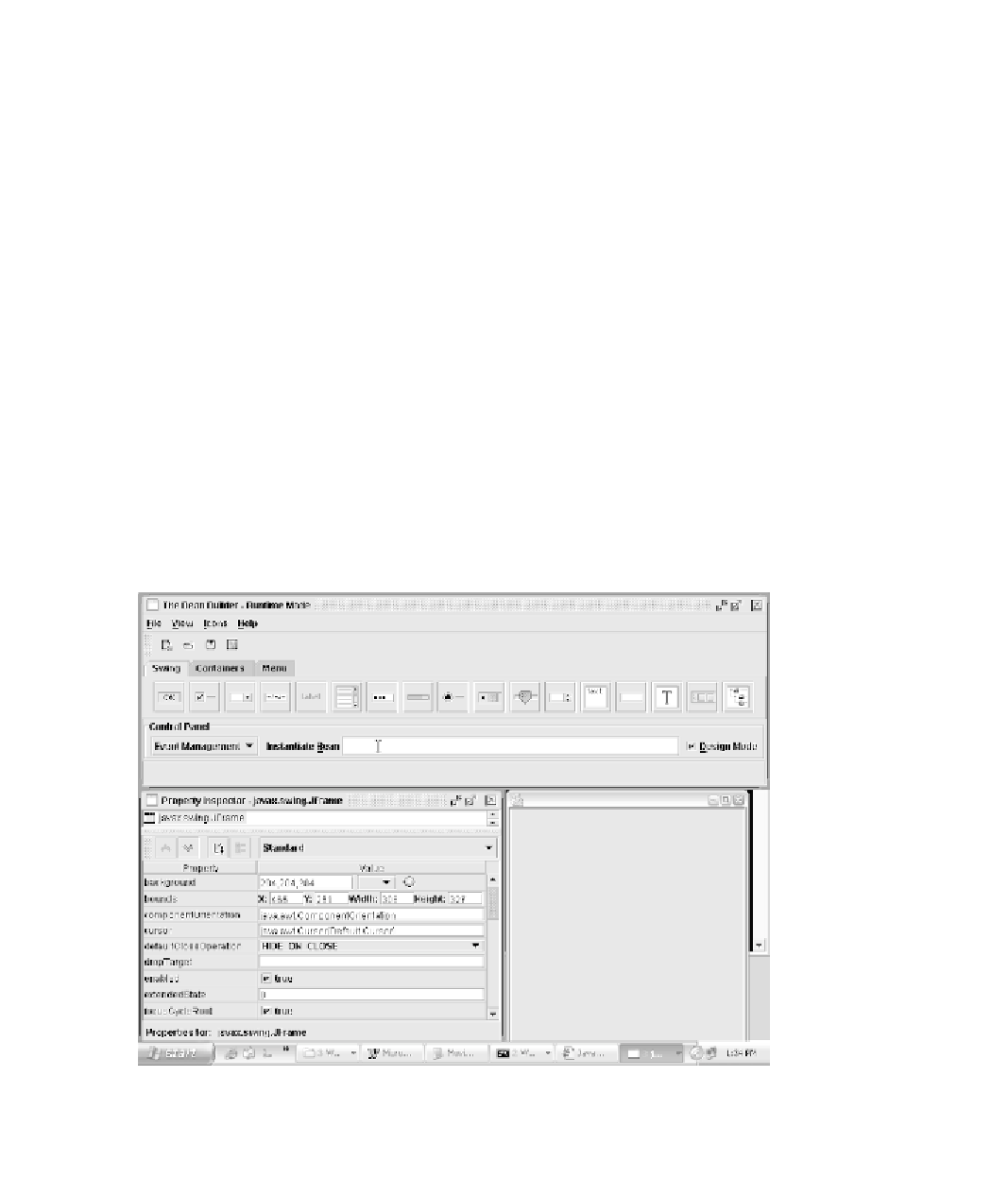Java Reference
In-Depth Information
Click the New button (either as a system variable or a user variable) to add
the JAVA_HOME environment variable, assigning it to the directory on your
PC in which you installed the J2SE SDK. Click OK when you are finished, and
the JAVA_HOME environment variable will appear in the list of environment
variables. Click OK to close the Environment Variables dialog box, and click
OK again to close the System Properties dialog box.
You are now ready to run the Bean Builder. Run the appropriate Bean
Builder executable now, which is run.bat on Windows and run.sh on Unix
(refer to Figure 19.4). Figure 19.6 shows the Bean Builder program, which con-
sists of three different windows.
Notice in Figure 19.6 that the Bean Builder consists of three windows:
The Bean Builder.
This is the main window of the application, and it
contains a tabbed pane displaying all the JavaBeans currently loaded
into the Bean Builder. The Swing components, which all happen to be
JavaBeans, are automatically loaded by default.
Property Inspector.
This window on the lower left of the screen displays
the properties of the currently selected bean.
The Bean window.
By default, the Bean Builder starts with an empty
JFrame for you to lay out your beans in. It is within this window that
you will lay out your beans and hook them together.
Figure 19.6
Bean Builder program runs after the JAVA_HOME environment variable is set.