Information Technology Reference
In-Depth Information
To import a .csv file, select either the Users node or the Devices node and then, on the
ribbon, click Import User Device Affinity. Each user and device in the file must already exist
in the Configuration Manager database. You must format the file you import in the following
manner: <
Domain\user name
>,<
Device NetBIOS name
>.
Operating system deployment-defined affinity
During operating system deployment, you can use task sequence variables to aid in defining
user device affinity:
SMSTSAssignUsersMode
There are three options for this variable:
■
Auto
The Auto setting defines user device affinity automatically.
■
Pending
The Pending setting creates a user device affinity request that requires
administrator approval.
■
Disabled
The Disabled setting causes the task to skip user device affinity
processing.
■
SMSTSUdaUsers
You can assign one or more users to this variable in the format of
DOMAIN\Username.
■
MORE INFO
TASK SEQUENCE ACTION VARIABLES
You can learn more about task sequence action variables at
http://technet.microsoft.com
Before a user or client can run a deployment, you must distribute the appropriate content
to one or more distribution points. You can either distribute the content to the distribution
points ahead of time or distribute it while completing the Deploy Software Wizard.
After you are ready to deploy an application, you create a deployment that targets either
users or devices. The client software checks the management point periodically for changes
to user and machine policies. When the client has detected the deployment and reached the
scheduled time of the deployment, and there is an applicable deployment type, the client sys-
tem contacts the management point to locate an available distribution point containing the
content. After the client system selects a distribution point with the content, the client system
downloads the content and runs the appropriate application deployment type.
You use the Deploy Software Wizard to deploy applications to users and computers. You
can launch this wizard either by selecting the application that you want to deploy and then
clicking the Deploy button on the ribbon or by selecting Deploy on the shortcut menu.
The following sections describe each page of the Deploy Software Wizard.