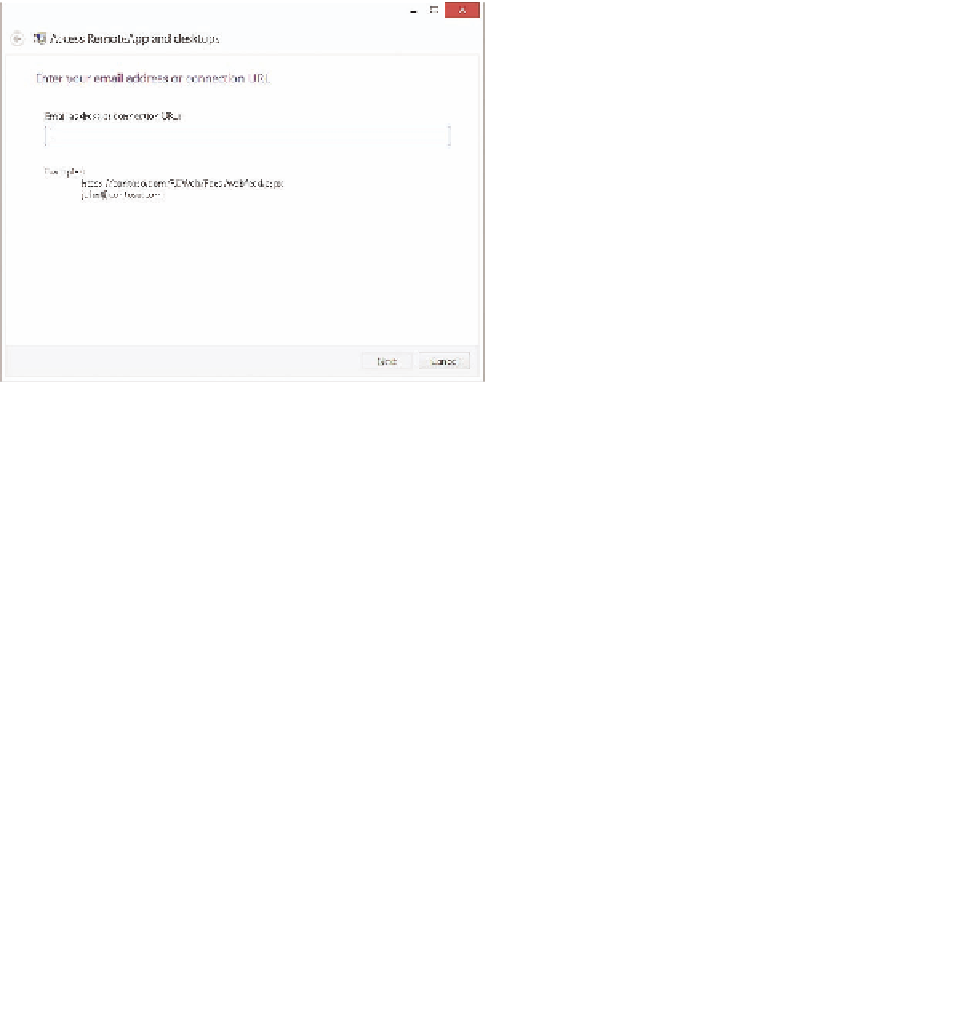Information Technology Reference
In-Depth Information
Connecting with the RemoteApp and Desktop Connections feed
Computers running Windows 8, Windows 8.1, Windows RT, and Windows RT 8.1 can sub-
scribe to the Remote Desktop web feed. With the subscription, applications published to the
feed are automatically added to the Start screen on the subscribed device.
After the subscription is established, the Remote Desktop web feed is available from the
Start screen or Start menu. Users can manually enter the URL to connect to the feed by using
the RemoteApp And Desktop Connections applet in Control Panel, as shown in Figure 1-7, or
an administrator can configure the default connection URL with Group Policy.
FIGURE 1-7
Access RemoteApp And Desktops dialog box
You can access the feed by using the following URL:
https://<fqdn of rdweb server>
/Rdweb/webfeed.aspx
,
or users can use their email addresses to subscribe to the feed. If you
intend to allow use of an email address to subscribe to the feed, create a TXT record on the
DNS server. The record name must be named _msadc, and the text field must contain the URL
for the Remote Desktop web feed.
In a large organization, it is not practical to configure each remote desktop connection sepa-
rately. Many Group Policy settings are available to manage the remote desktop or
remote application experience for users. After the application presentation method has been
determined and the applications have been published, you can use Group Policy to control
how the session hosts that house those applications will be accessed. Group Policy enables
you to configure settings that can be applied to both users and computers. Many of the same
settings appear in both user and computer configurations—for example, session time limits.
Typically, if the same settings are configured for both users and computers, the computer set-
ting will override the user setting.