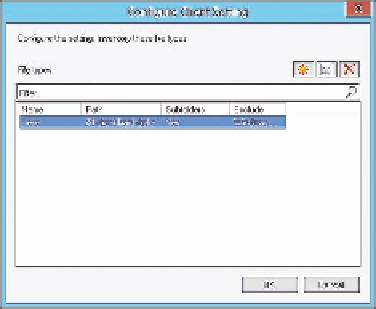Information Technology Reference
In-Depth Information
By default, the software inventory agent is enabled and configured to run every seven
days using the simple schedule option. However, no file types are specified. You can modify
this setting to configure file types, as shown in Figure 6-5, and a custom schedule as
necessary.
FIGURE 6-5
File Types
The information that Configuration Manager gathers can include data related to the
operating system, installed programs, and any files that you want to inventory. Configuration
Manager stores this data in the site database, where you can use the information in queries to
generate and view reports or to build software-specific collections. For example, you can cre-
ate a collection of all computers that have specific versions of files, or you can find all clients
with an old version of a file and replace it with a newer version.
Although software inventory can provide a list of installed application files, such as .exe
files, you should not use it for identifying installed software. Instead, you should use Asset
Intelligence, which provides details about installed applications beyond a simple list of file
names. For example, software inventory might find a file named Game.exe but not be able
to find information beyond that name. Asset Intelligence, however, will allow you to identify
which application it actually is.
By default, software inventory is enabled on clients, but no file types are defined for inven-
tory. To inventory specific file types, you need to configure software inventory rules by using
the following settings:
Name
You can list a specific file, or you can specify a file type by using wildcard
characters. For example, you could specify *.ps1 to inventory Windows PowerShell
command-line interface scripts.
■
Path
You can configure the agent to search for the specified file on all of the clients'
hard disks or in a specific path. The path can be explicit or based on a variable such as
%
ProgramFiles
%.
■