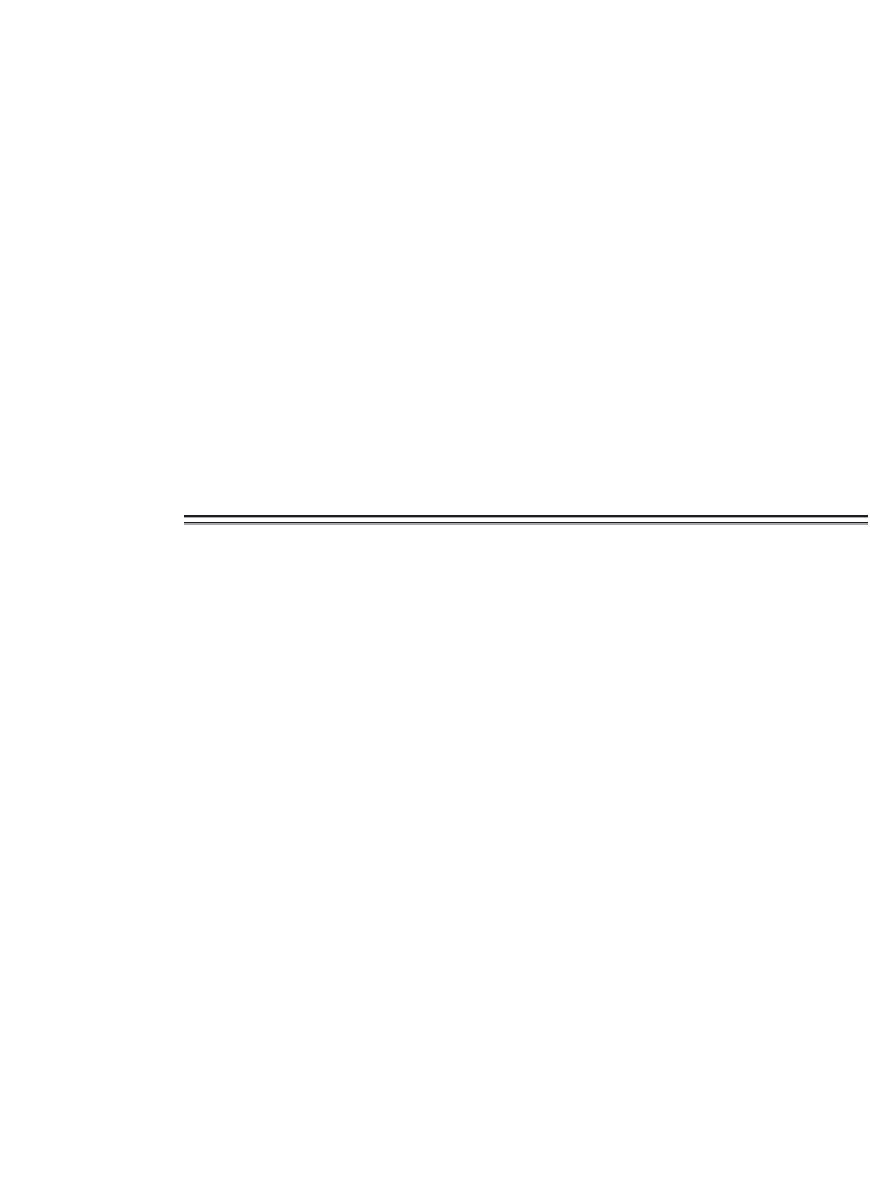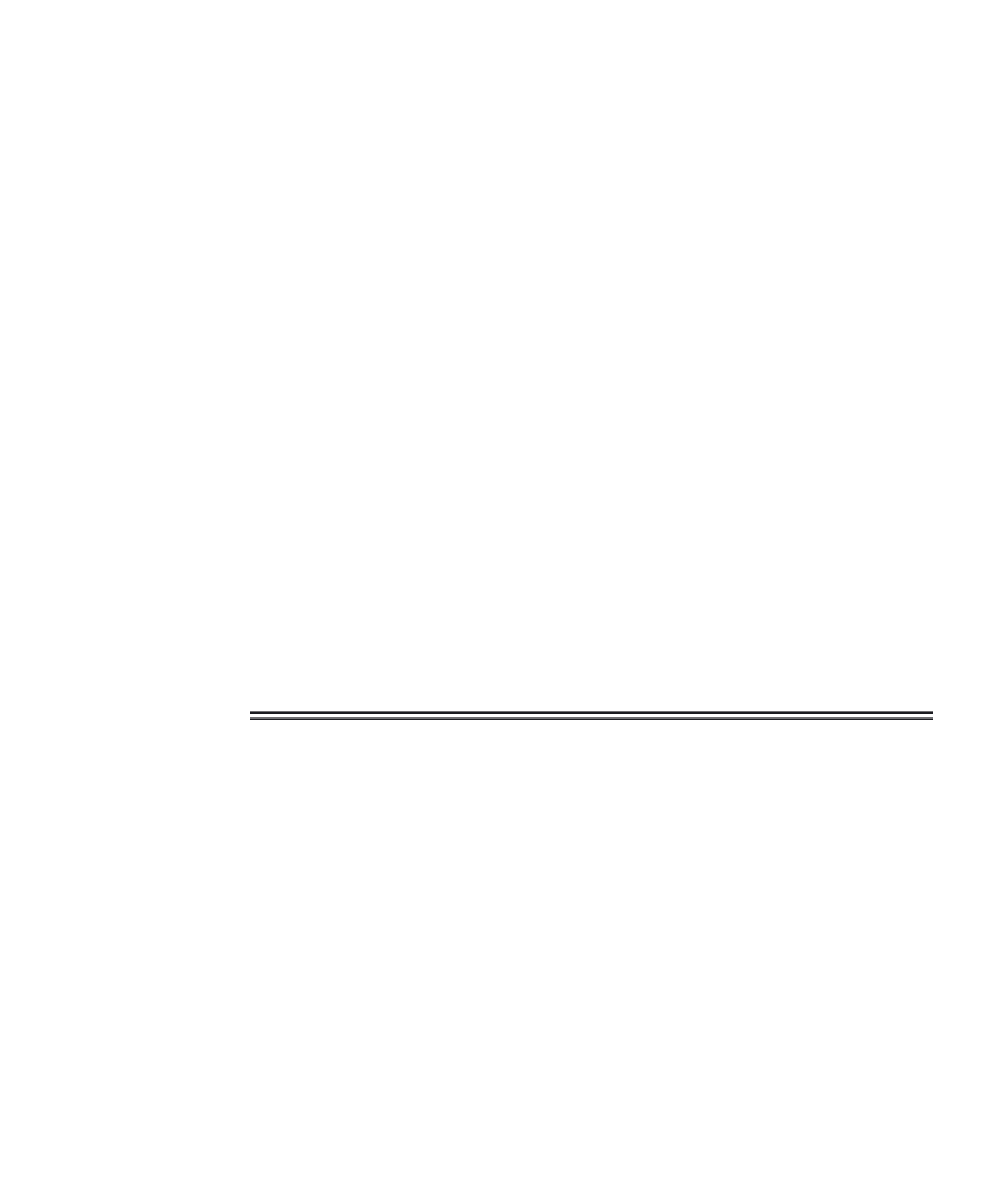Database Reference
In-Depth Information
15.
Exit SQL*Plus by typing EXIT and pressing Enter or by clicking
the X at the top right corner of the window.
16.
Navigate through Windows Explorer to find the TESTING.LST
file that was spooled in the location you chose. If you are using
UNIX, use the cd command or your File Directory window to
find the testing.lst file. Open the file with your editor and view
the results. You should see the forward slash (the first thing you
typed after turning on spooling), the query results, the “
L
” com-
mand, and the query in this file.
Spooling is useful for saving queries you develop in SQL*Plus. In
addition, with a few extra commands, you can create a report
(with headings, titles, summaries, and so on) from SQL queries
and spool the report to a file ready for printing.
17.
Close the file.
Note:
If you make a mistake and press Enter before fixing it, you sometimes
get a line number prompt instead of an SQL prompt. This means
SQL*Plus has interpreted your line as the beginning of a command and is
expecting you to complete the command before executing. To get out of
this continuing line mode, type a period (.) alone on a line and press Enter.
You will be returned to the SQL prompt so you can begin again.
Another form of the SQL*Plus tool can be found within Oracle Enter-
prise Manager.
1.6.3
SQL*Plus Worksheet
The Oracle Enterprise Manager (OEM) is a great set of tools for the data-
base administrator (DBA). The OEM Console gives you a bird's-eye view of
your database, or many databases if you have access to more than one. The
SQL*Plus Worksheet is a standard part of the OEM suite that is installed
when you install Oracle Database 10
g
(Enterprise, Standard, or Personal
Editions).
To run the worksheet by itself, without going through the OEM Con-
sole, follow these instructions: