Java Reference
In-Depth Information
to distribute Java code, and the exam tests your understanding of JAR fi les and how they
relate to
CLASSPATH
.
The JDK comes with the tool
jar.exe
for creating and extracting JAR fi les. The
following command adds the bytecode fi les of the
c:\myproject\build
directory to a new
JAR fi le named
myproject.jar
:
C:\myproject\build>jar -cvf myproject.jar .
added manifest
adding: com/(in = 0) (out= 0)(stored 0%)
adding: com/sybex/(in = 0) (out= 0)(stored 0%)
adding: com/sybex/demos/(in = 0) (out= 0)(stored 0%)
adding: com/sybex/demos/TestColors.class(in = 1209) (out= 671)(deflated 44%)
adding: com/sybex/events/(in = 0) (out= 0)(stored 0%)
adding: com/sybex/events/ColorChanger.class(in = 883) (out= 545)(deflated 38%)
adding: com/sybex/payroll/(in = 0) (out= 0)(stored 0%)
adding: com/sybex/payroll/Employee.class(in = 402) (out= 292)(deflated 27%)
The
-c
fl ag is for creating a new JAR fi le. The
-v
fl ag tells the
jar
command to be
verbose while it is processing fi les. The
-f
fl ag is for denoting the fi lename of the new
JAR fi le, which in this example is
myproject.jar
. After the fi lename, you specify the
fi les or directories to include in the JAR. In our example, because all of our bytecode was
conveniently located in the
\build
directory, we simply added the entire contents of
c:\myproject\build
, using the dot to represent the current directory.
JAR Files and Package Names
If a class is in a package, then the JAR fi le must contain the appropriate directory structure
when the
.class
fi le is included in the JAR. Notice in the verbose output of the
jar
command shown earlier, the necessary
\com
directory and subdirectories matching our
package names are added to the JAR.
You can add a JAR fi le to your
CLASSPATH
. In fact, it is common to have lots of JAR
fi les in your
CLASSPATH
. The following example demonstrates adding
myproject.jar
to
the
CLASSPATH
of a Windows machine, then running the
TestColors
program (which is in
myproject.jar
):
C:\>set CLASSPATH=c:\myproject\build\myproject.jar;
C:\>java com.sybex.demos.TestColors
Color is java.awt.Color[r=0,g=255,b=0]
Now the color is java.awt.Color[r=0,g=0,b=255]
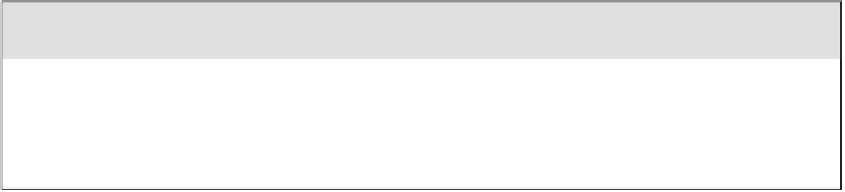





Search WWH ::

Custom Search