Database Reference
In-Depth Information
Executing DAX queries
DAX queries can be run from an MDX query window in SQL Server Management
Studio, just like an MDX query. However, the problem with doing this is that
you will see MDX metadata in the
Metadata
pane rather than DAX metadata, and
this makes composing your query difficult. As an alternative, you can use DAX
Studio, a free, community-developed Excel add-in that can be downloaded from
http://tinyurl.com/DAXStudio
. DAX Studio makes it easy to write DAX queries
and displays the result of your query either in a grid or in an Excel worksheet. If you
are using SQL Server Reporting Services, you have to use the DMX query editor to
run your queries, though again you will not see any DAX metadata. Details on how
to do this can be found in the following blog post:
http://tinyurl.com/DAXSSRS
.
In all of these cases, when you are setting up your connection to Analysis Services
Multidimensional, you must remember to specify the Cube connection string
property, just as you do with Power View connections.
DAX queries and attributes
It is out of the scope of this topic to provide a full description of the DAX query
language; if you would like to learn more about it, a series of blog posts on the
subject can be found here:
http://tinyurl.com/DAXQueries
. There is, however,
one extra thing to take into account when using DAX queries on Analysis Services
Multidimensional that is not relevant to DAX queries on Analysis Services Tabular:
when you query a table representing a dimension, there are restrictions on the
columns that you can use in your query. For example, the following DAX query
returns all of the columns on the table representing the
Date
dimension in the
Adventure Works database:
EVALUATE 'DATE'
Here are the results of the query:

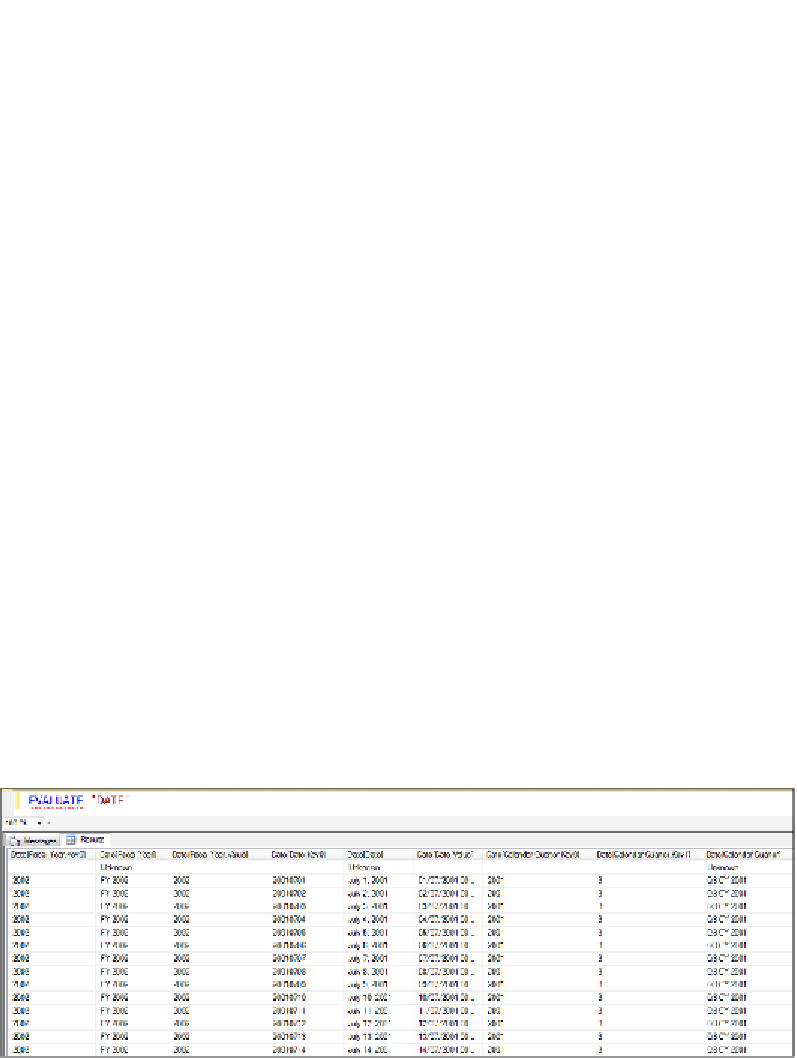
Search WWH ::

Custom Search