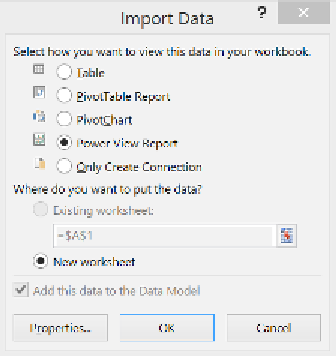Database Reference
In-Depth Information
When importing relational data, a data model will be created implicitly when you
select multiple tables. The source of this data can be any relational database, such as
SQL Server, SQL Azure, or Microsoft Access. A data model can contain a single table
if you choose to add the data to the data model when importing the data, as depicted
in the following screenshot. These are internal data models that you can view in
PowerPivot.
The Import Data dialog
In addition, Power View can also use an external data model from an external data
source, such as other PowerPivot workbooks or SSAS tabular models, which will
provide you with more functionality than using data models. Multidimensional
models are not supported in Excel.
Starting Power View in Excel
To start Power View, when importing data, choose to view the data in your
workbook as a
Power View Report
(as shown in the preceding screenshot), or in
Excel, go to the
INSERT
ribbon and click on
Power View
. If starting Power View
from the
INSERT
ribbon, you must have some data on an existing sheet for it to
use (this can be data you imported or simply typed in).
Importing data into Excel
There are numerous ways to import data into Excel and then have that data
consumed by Power View. Here are the four most common ways.