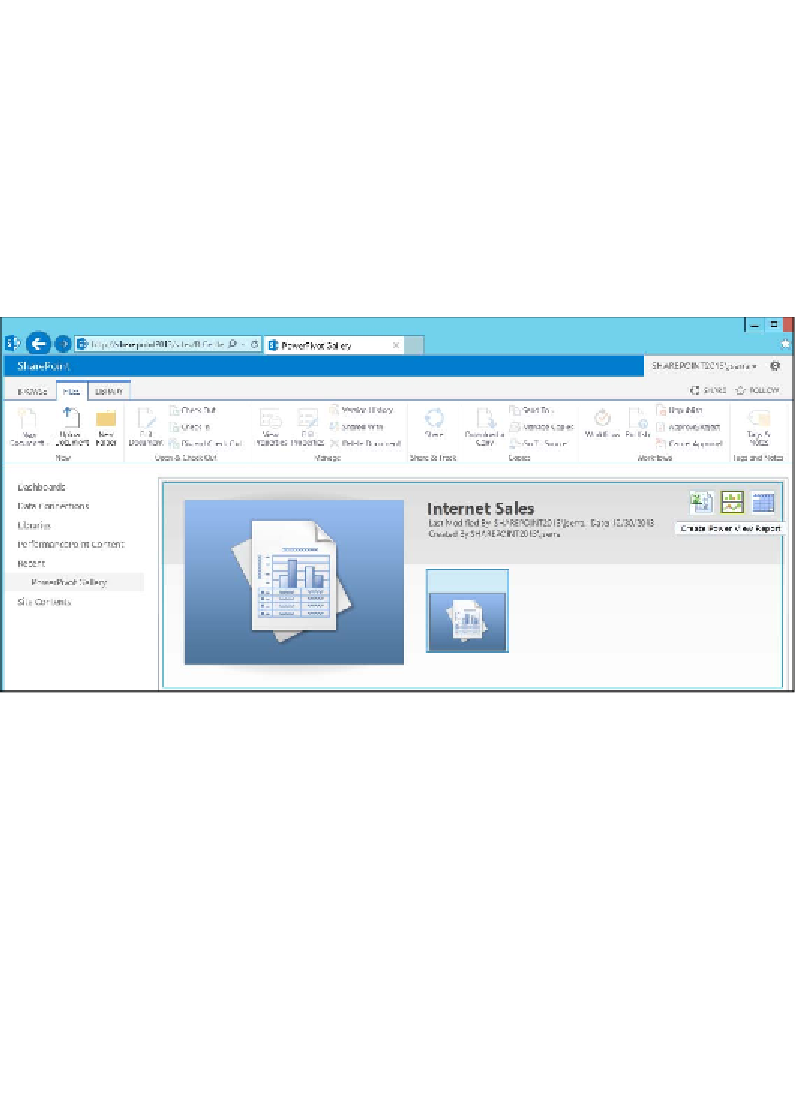Database Reference
In-Depth Information
Starting Power View connected to a tabular
model connection
If you would like to use the first tabular model connection discussed earlier to start
Power View, you would first use PowerPivot in Excel to pull in the data and then
save the PowerPivot workbook to the PowerPivot Gallery in SharePoint. Then, you
would go to the PowerPivot Gallery in SharePoint. Just to the right of the name of
the PowerPivot workbook will be a
Create Power View Report
control. Click on
that, and you will be able to create a Power View report from the PowerPivot
model in the workbook. See the following screenshot on how to start Power
View in PowerPivot Gallery:
Starting Power View in PowerPivot Gallery
To start Power View using the other tabular model connections discussed earlier, just
click on the connection in the library or open the connections context menu and you
will see the option
Create Power View report
.