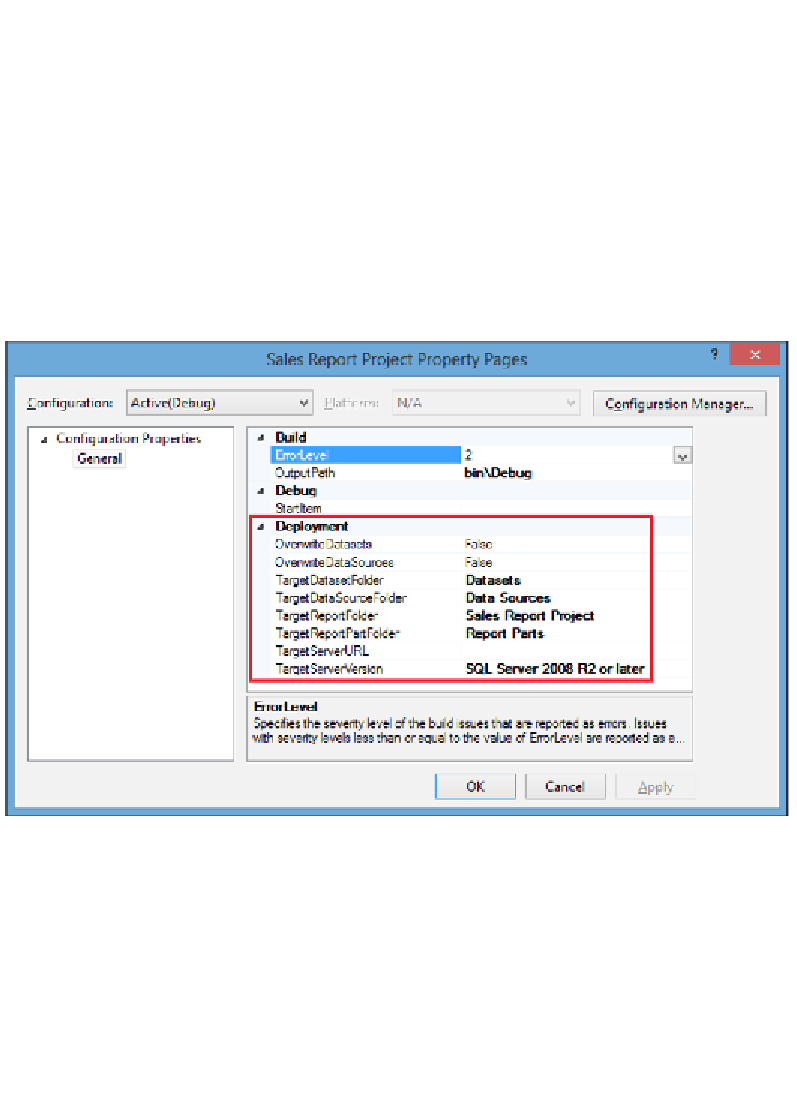Database Reference
In-Depth Information
Deploying a report project
Now that the report has been developed and you are satisfied with the results in
SSDT, it is time to deploy the report project. In this exercise, you will be deploying
the report to a standalone report server installed in the Native mode. The process
for deploying a report to a report server installed in SharePoint integrated mode
is nearly identical; the only difference is the URLs used in the deployment
configuration section of the
Report Server Project
.
1.
In the
Solution Explorer
window (on the far right-hand side of the screen),
right-click on the name of the project (for example,
Sales Report Project
),
and select
Properties
to bring up the
Sales Report Project Property Pages
window, as shown in the following screenshot:
Sales Report Property Pages dialog box to configure deployment properties
2.
The deployment section (shown in the preceding screenshot) contains several
properties that control the deployment destination of the objects in the
project. These properties are listed along with a brief description as follows:
°
OverwriteDatasets
: This property controls whether or not to
overwrite the one already deployed if the project contains a
shared dataset with the same name as one already deployed
to the report server.