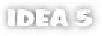Java Reference
In-Depth Information
2.2.3
Saving your work
One thing you may initially find disconcerting about the editor is the lack of abil-
ity to save a single file.
IDEA
works differently than you may be used to, because
you don't have to explicitly save individual files.
When you exit
IDEA
, it saves your files automatically, so you never have to
worry about manually saving your work.
IDEA
doesn't even alert you that a file
has unsaved changes unless you've enabled the option to show asterisks in their
tabs (found under the
Editor
group of
IDE
Settings
). If you enable that option,
files with unsaved changes are indicated by an asterisk symbol next to the name of
the tab. When you're done editing your files, use the
File | Save All
command
(
Ctrl+S
) to save the changes.
IDEA
executes a Save All operation when you close
your project as well, so all active tabs are saved.
Closing files without saving them
If you don't want to save changes you've already made, you can close the tab by
selecting one of the following options from the
File
menu or by right clicking any
tab in the editor:
Close Active Editor
(
Ctrl+F4
) closes the file in the active tab only without
saving any changes.
■
Close All Editors
closes all the editor tabs without saving any changes.
■
Close All Editors but Current
closes everything except the current tab.
■
Closing a file with unsaved changes doesn't discard your changes and return the
file to its unmodified state, however. When you close a file with unsaved changes,
your changes are preserved in the current editing session even though they
aren't written to disk. If you reopen the file in the editor, your unsaved changes
will be restored.
You can also close a tab by holding down the
Shift
key while left-clicking
the tab, or by middle-clicking the tab if you have a three-button mouse.
TIP
A new option in the
Window
menu lets you close all unmodified editor tabs with
one selection. This is an easy and convenient way to clean up your workspace and
close files that you opened for reference only. This operation is also available by
right-clicking the tab bar in the editor or any individual editor tab and selecting
Close All Unmodified Editors
.