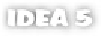Java Reference
In-Depth Information
2.1.1
Hanging out in the gutter
The strip alongside the left margin of the editor is called the
gutter
. This isn't a
derogatory term; the word comes from publishing circles and refers to the white
space formed by the inner margins of a page. This area is used to provide addi-
tional information about your code. You may encounter various icons that iden-
tify information about the code structure, the meaning of which we'll cover later
in the chapter. The gutter is also the location of code-folding outlines, scope indi-
cators (both of which you'll learn about later in this chapter), and change bars
(which are covered in chapter 8).
2.1.2
Using the marker bar
Opposite the gutter area, along the right-hand side of the interface, is the marker
bar. It highlights errors and other items in your code with little multicolor tick
marks, which indicate and let you navigate to those interesting points in your
code. The position of the tick mark within the stripe indicates the relative posi-
tion of the error or warning within the file—the bottom of the bar indicates the
last line of the file, and the top of the bar the first line, regardless of the current
window position or the size of the document.
The marker bar tracks more than just errors and warnings: It also tracks book-
marks, search results and highlighted usages, and (if you're using a version con-
trol system) changes made to the current document. Bookmarks appear as black
tick marks, and the other features use the colors specified in your color scheme.
Clicking any tick mark in the marker bar focuses the editor on the line indicated
by the mark.
You can now customize the colors used to display errors and warnings in the edi-
tor's error stripe. So, if red and yellow don't do it for you, or if you want to disable
the indicators altogether, you now have the option to make changes. Bring up the
Colors and Fonts
settings panel, select the
Java
tab, and then choose either the
Error
or
Wa rn in g
formatting option from the list. Set the color you prefer for the
Error Stripe Mark
option, or disable the indicator for the selected type by dese-
lecting the check box next to the option. Note that this change affects the display
for the other file types that inherit from Java's settings, such as
HTML
and
CSS
.