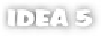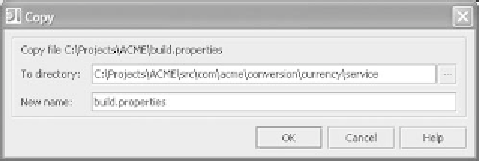Java Reference
In-Depth Information
A nice improvement to the Commander in 5.0 keeps track of your navigations,
allowing you to step backward or forward through your recent actions.
13.3.2
File operations
The benefit of the Commander's two-pane interface becomes evident when
you're copying or moving files within your project. Any time you execute the copy
or move command, the default destination for the new file is set to the location of
the other pane. This makes the Commander a useful tool when you need to copy
or move a number of files—for example, when rearranging your source tree. By
performing these operations through
IDEA
rather than by directly against the
local file system, you're technically utilizing
IDEA
's refactoring subsystem, and
you therefore garner a number of substantial benefits:
IDEA
automatically handles any version control system additions
and deletions.
■
IDEA
provides undo capabilities.
■
IDEA
automatically adjusts package references as necessary.
■
Copying files between panes
To copy files between two panes, first select the file or files you want to copy. You
can select files from either the left or right pane. Choose the
Refactor | Copy
command from the main menu, by right-clicking the selected file, or by using the
keyboard shortcut
F5
. You'll be presented with a dialog like the one shown in fig-
ure 13.7. The destination is automatically set to the location referenced by the
other frame. You can specify a different location by entering into the field pro-
vided or clicking the browse button to select with the file chooser.
Moving files between panes
Moving files in the Commander is nearly identical to using the
Copy
command.
The only difference is that the
Move
command deletes the original file after
Figure 13.7
An example of the Copy
files dialog.