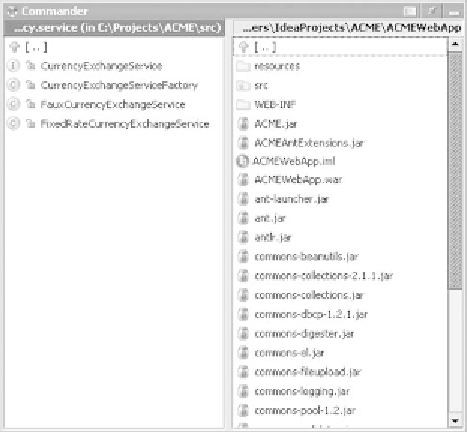Java Reference
In-Depth Information
13.3.1
Working with the IDEA Commander
To activate the Commander, select the
Window | Commander
command,
press
Alt+2
, or click the
Commander
icon in the main window. As you can see
in figure 13.6, the
Commander
window has a dual-pane layout. Each pane
shows an independently controllable view of the files in your project. Unlike
the
Project
window, however, the Commander lets you display any two of these
views simultaneously.
Controlling the views
Unlike the
Project
view's hierarchical tree view of your files, the Commander dis-
plays only the contents of a single layer of the hierarchy. If you're working exclu-
sively within a given package or folder, this can be convenient. Being able to
manipulate the contents of the two panes independently lets you see the contents
of any two folders in your project side by side for easy comparison. The biggest
benefit, however, comes when you're moving and copying files between folders, as
we'll discuss shortly.
You can swap the contents of the two panes with the
View | Swap Panels
com-
mand (
Ctrl+U
).
Figure 13.6
The Commander window is
subdivided into two panes.