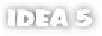Java Reference
In-Depth Information
Changing the overall look and feel
Under
UI
Options
on the
Appearance
panel, the
Look and feel
setting controls
how the
IDEA
interface appears on your system. This option controls aspects of
the interface and layout such as buttons, scrollbars, and tabbed panes. By default,
IDEA
uses its own custom look, although you can change it if you wish.
This option lists all the available looks and feels for your platform. If you wish,
select your platform's look and feel to make
IDEA
look more like a native applica-
tion, or select the
Metal
option to use the default Java look and feel. You can even
select another platform's look and feel; you can make
IDEA
on the Mac look like
it's running under Windows, or vice versa. We urge you to try
IDEA
's look and feel,
because it has been designed to be unobtrusive and clean. Although it may not be
as familiar as the native look and feel of your operating system, its design is prac-
tical and usable.
As mentioned in the preface, version 5.0 of
IDEA
ships with a new default look
and feel known as Alloy.
Controlling the interface fonts
Under the
Font
options on the
Appearance
panel, select the name and size of the
default font you want to use for the
IDEA
interface. The font you select will be
used in various sizes for menus, title bars, output from running programs, dialog
boxes, and so forth. This font setting doesn't control the font used by the editor,
however; that's controlled through your code style settings, which were men-
tioned in chapter 3 and are described later.
Using antialiased fonts
The
Use antialiased font in editor
option on the
Appearance
panel lets you
enable anti-aliasing, which attempts to smooth the text fonts to make them
more readable. The results of this effect can be good, bad, or ugly, depending
on your font settings and the type of display you have. Interface fonts are anti-
aliased by default.
12.2 Customizing your code style
Everybody has their own code style. Recognizing this,
IDEA
provides a vast array
of code-styling options that allow you to specify every nuance of your preferred
code layout. You can control just about every option of your code style
on the