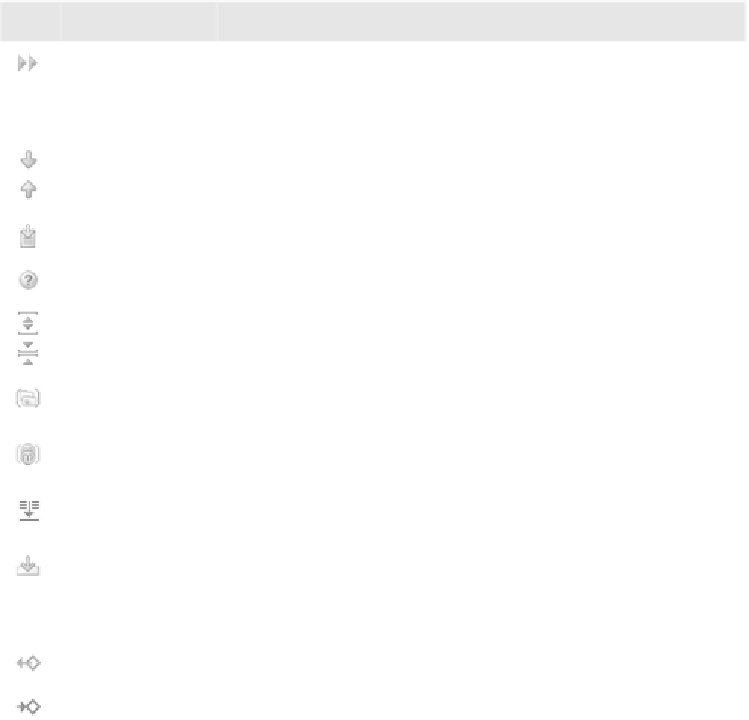Java Reference
In-Depth Information
String
s, or non-Java files in the list, because they may not be changes you wish to
make. The preview window's toolbar lets you control various aspects of the pre-
view's display to help you in your search, as described in table 9.1.
Table 9.1 The refactoring preview tool window contains a set of controls that help you review and
investigate the ramifications of the refactoring before the changes take place.
Icon
Name
Meaning
Rerun Search
Performs the search for usages again, taking into account any code
changes you've made since requesting the refactoring. You can make
code changes while in the preview and then rerun the usages search and
complete the refactoring.
Next /Previous
Occurrence
Navigates the editor to the next and previous usages in the list, respec-
tively. The shortcuts are Ctrl+Alt+Down and Ctrl+Alt+Up. This is a good
way to review each change in context, if you need to do so.
Export to Text File
Saves all this information to a text file.
Help
Accesses the help system.
Expand All,
Collapse All
Expands or collapses the usages tree, respectively.
Group by Packages
Adds the containing packages to the results hierarchy, and groups all refer-
ences originating from within the package.
Group by Method
Adds the containing method to the results hierarchy, and groups all refer-
ences originating from within the method.
Merge Duplicated
Lines
If enabled, removes any duplicate references from the list.
Autoscroll to
Source
If enabled, selecting an entry in the results list causes the editor to navi-
gate to that reference. This is a good way to inspect changes within the
context of their source: Enable this option, and then click the usages you
want to review further.
Show Read Access
Indicates the read access to the variable at the corresponding location.
Show Write Access
Indicates the write access to the variable at the corresponding location.
If
IDEA
is planning to change a reference that you prefer to be unchanged, right-
click the reference and select
Exclude
from the context menu (or press the
Delete
key) to hide the reference from
IDEA
. It's shown as struck out to signify its
exclusion. You can re-include the reference in the refactoring by right-clicking