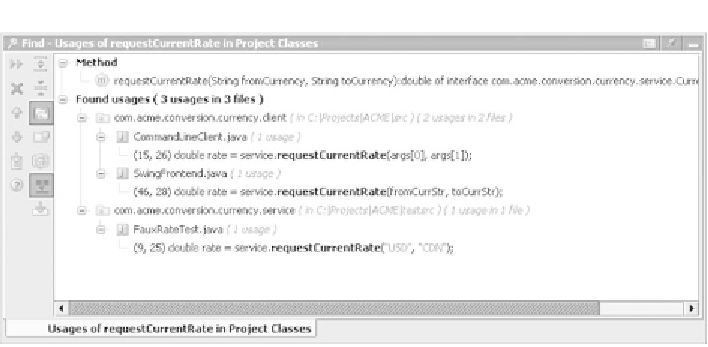Java Reference
In-Depth Information
Figure 9.2 The Find Usages operation uses IDEA's intelligent understanding of the
interconnections in your code to quickly and definitively show you where your code artifacts are
being referenced. This is much more powerful than a simplistic substring search.
In addition, stripes of the same color appear in the marker bar, giving you a feel
for the total number and locations of the usages. As with other stripe marks,
clicking one navigates you to the usage. Another easy way to navigate the usages
is to press
F3/Shift+F3
to move to the next or previous usage, respectively. To
clear the highlighting, press
Escape
. You can control the color of the highlight-
ing through your
Colors and Fonts
settings.
9.1.2
Exploring code with the Structure view
The
Structure
view provides a convenient view of the Java file currently loaded in
the editor, broken down into its methods, fields, and other components. This view
lets you examine and navigate through the source file structure rather than just
look at the source code behind it.
Accessing the Structure window
Clicking the
Structure
tool window icon or pressing
Alt+7
accesses the
Struc-
ture
tool window (see figure 9.3). The
Structure
window always reflects the class
or interface loaded into the current editor tab. As you move between files or
switch tabs, the
Structure
view changes accordingly. For this reason, a common
practice is to dock and pin the
Structure
window in place, creating an additional
pane in
IDEA
's workspace for navigating among the members of the current
class. The tool window has a number of options for controlling how the structure