Java Reference
In-Depth Information
Figure 8.3
A few options that globally affect the operation
of CVS can be edited here.
encoding
, is most useful to developers whose
CVS
repository uses this style of
encoding. The next option,
Use gzip compression
, is handy for users operating
over slow connections such as dialup or
VPN
. It uses the gzip compression scheme
to compress the stream of data going to and from the
CVS
server to improve the
speed of the connection. Unless you have a really old, slow computer, you should
enable this option for best performance.
8.1.4
Configuring other types of version control systems
IDEA
includes support for a number of different commercial version control sys-
tems. This chapter focuses on
CVS
, but the concept and the ideas behind many of
the examples apply equally to these other systems. Although each system has dif-
ferences in features, capabilities, and practices, the core integration with
IDEA
is
essentially the same.
Setting up Visual SourceSafe integration
The basic configuration settings for Visual SourceSafe (
VSS
) are shown in
figure 8.4. To use
IDEA
with
VSS
, you must have installed the
VSS
client on your
machine. Specify the path to the client in the appropriate field. Your configura-
tion file may be on your local machine or shared through a network server. If it's
stored remotely, you may enter the
UNC
path. Once you've specified your client
and configuration file settings, enter your
VSS
username and password into the
fields provided. You should enter the same access information here that you
would normally use in the
VSS
client.
Next, create a working directory entry for each
VSS
project you'll be working
with. Note that you only need to enter the
VSS
projects for the current
IDEA
project here; remember that
IDEA
has separate version control support settings
for each
IDEA
project. Specify the
VSS
directory relative to the repository root,
which is represented by a dollar sign. For each entry, specify the full path to your
local working directory, which should be part of the current
IDEA
project. The
general configuration settings are shown in figure 8.4.