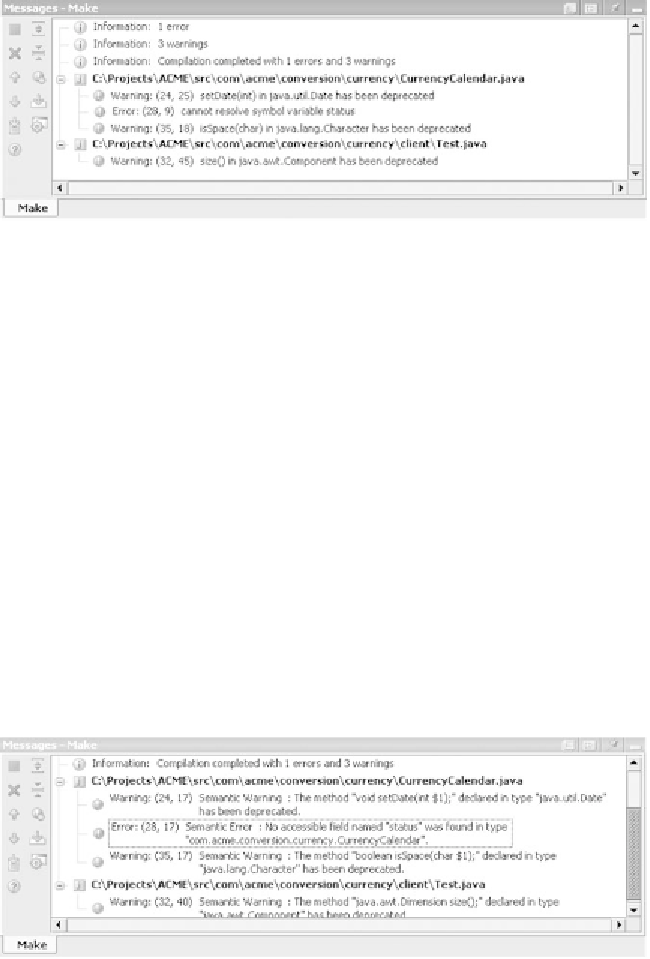Java Reference
In-Depth Information
Figure 5.4 Status and results of your build are delineated in the Messages tool window.
This figure shows the Javac summary of a failed build that produced one error and three
warnings during compilation.
You should always perform a clean build if you have changed your
JDK
,
your project's Classpath, or libraries.
TIP
5.1.4
Reviewing the results of the build
When you begin a new build, whether compiling a single file or building your
entire project,
IDEA
opens a
Messages
window to display the results of the build,
as shown in figure 5.4 for Javac or figure 5.5 for Jikes. All the information gath-
ered during the build process, including errors, warnings, and other messages, is
neatly organized into a message tree in this window. Successive compiling actions
on your project or source files show the
Messages
window only if there are errors
or warnings from the compiler. Successful compiling actions in the future will
only show a success message in
IDEA
's status bar. Finding out quickly that your
files compile properly means you can continue the important task of writing
source code with little interruption.
Figure 5.5 The Jikes compiler produces different status, warning, and error messages
than the JDK's Javac compiler, but IDEA is able to show them in much the same fashion.