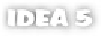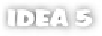Java Reference
In-Depth Information
The
Project
view now lets you group your project's modules into a tree structure
of your choosing. This is purely for organizational purposes; but it can be conve-
nient if your project includes many different modules, because you can selectively
collapse and expand the groups you're working with at any given time.
To group a module, right-click the module in the project browser and select
the
Move Module to Group
option, either selecting an existing group, creating a
new group, or moving the module outside of all the existing groups. Creating a
module grouping adds nodes to the project tree, allowing you to customize your
view. Your code structure and the locations of your modules and source files are
unaffected by the grouping operations.
Showing library contents
The
Show Libraries Contents
option, applicable only to the
Package
view, tog-
gles the inclusion of library classes into the view. When enabled, classes that live
in libraries appear in the package structure, although they're read-only. By
default,
IDEA
assumes you're more interested in editing and navigating among
your own classes, but this option can be handy in some circumstances.
A new
Favorites
tool window has been introduced in the new release. It's basically
a shelf where you can store an ad hoc selection of modules, packages, classes,
files, or libraries for quick access. It's like a mini version of the
Project
browser.
You can even create multiple groups of favorites (represented by tabs in the
Favorites
view) to further organize things.
To add an item to your list of favorites, right-click the item either in the
Project
view or through its symbol in the editor and select the
Add to Favorites
option from the context menu. Here you have the option of placing it into one of
your existing groups of favorites or creating a new one.