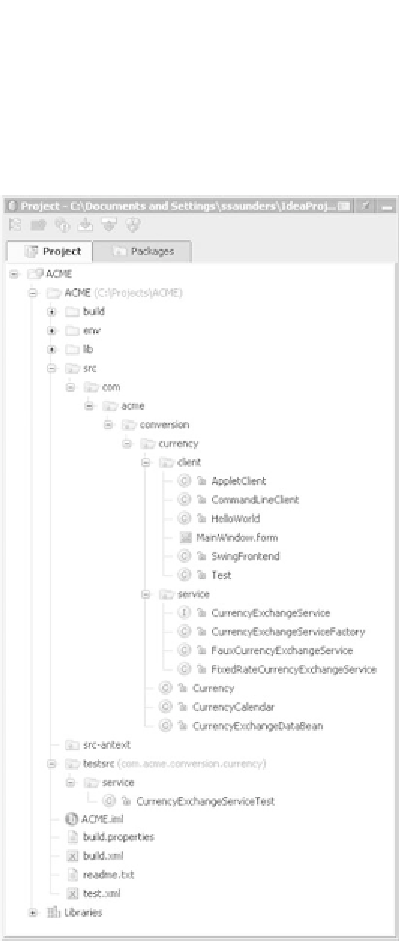Java Reference
In-Depth Information
shown in red to alert the user to the missing path variable. Note that after you
define the missing path variable,
IDEA
may require you to close and reopen the
project before recognizing it.
4.5 Using the Project tool window
The first tool window we'll discuss
in detail is probably the one you'll
use most often. The
Project
window
lets you navigate, edit, and explore
the contents of your project's mod-
ule and source files. All the files that
are part of your project (and their
libraries) are accessible from this
view, organized by their parent
modules. Figure 4.19 shows a typi-
cal example.
4.5.1
Understanding the Project and
Packages views
The two tabs at the top of the
Project
window let you switch
between a module/file oriented
view of your project and one repre-
senting all the available packages
and classes that make up your
source trees. (A third tab, which
we'll talk about in chapter 11, gives
you a
J2EE
-oriented view of web
and enterprise applications. This
tab only appears when your project
contains these types of modules.)
The
Packages
tab is unique in that
it pays no attention to module
boundaries or file-system struc-
ture. Instead, it provides a com-
bined view of your entire source
path, organized into the logical
Figure 4.19 The Project tool window, navigating in
Project mode. This view provides an overview of the
directory structure that forms your project, including
all modules and libraries.