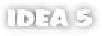Java Reference
In-Depth Information
3.8.6
Disabling intention alerts
If desired, you can disable the alert for any type of intention action. You may want
to do this if you find that one of
IDEA
's intention actions isn't suited to your style
of programming, and you don't wish to be continually alerted to its availability. To
disable any action you encounter, bring up the suggestion list by clicking the alert
icon or by pressing the
Alt+Enter
shortcut. Click the light bulb icon next to each
action listed in the suggestion list to toggle its status from on to off. Clicking the
icon again will enable the action once again.
Once disabled, that intention action's availability will no longer cause the
intention action alert icon to appear in the editor. However, you can still perform
the intention action by using the
Alt+Enter
key combination while in the area
that you suspect to bring up the suggested action list. Because using this key com-
bination makes the intention action list appear, it also lets you turn a suppressed
alert back on.
New to the
IDE
Settings
options is the
Intention Settings
panel (see fig. 3.29). This
panel lets you browse through
IDEA's
lists of intention actions and selectively
enable or disable them. Each intention action's behavior is described, and a before-
and-after example illustrates its effect on your code. The blinking box in the before
example indicates the code whose presence will trigger the intention action.
If a particular intention action annoys you constantly, you can disable it by
deselecting its entry in the action list. You can disable entire groups of intentions
by deselecting the box next to the group name.
3.8.7
Exploring some common intention actions
IDEA
supports literally dozens of different intention actions that span all areas of
development. There are intention actions for correcting errors, optimizing class
structure, working with exceptions, building
EJB
s, and much more. We won't
cover them all here, but we'll highlight some of the ones you're most likely to
encounter in your day-to-day programming. Knowledge of
IDEA
's support for
these actions will let you anticipate their usage, allowing you to use them as short-
cuts to performing common operations.