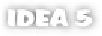Java Reference
In-Depth Information
Figure 3.6 The Errors configuration screen lets you control how each questionable condition is
visually denoted within IDEA. Don't care about redundant typecasts? Don't show them. Despise
unused variables? Categorize them as an error so they'll stand out.
As warnings
—Treat this problem as a warning in the error stripe.
■
As errors
—Treat this problem as an error in the error stripe.
■
Do not show
—Ignore this problem.
■
You should tweak these settings based on how critical you consider conditions to
be to your project. For example, if you're creating a public
API
, you may place a lot
of importance on the JavaDoc and increase its warning level to be treated as an
error. This calls more attention to the problem in the editor than just a warning.
The
Errors
settings panel in version 5.0 has been extended to include all code
analysis conditions tested during code inspection. Likewise, the warning and
error conditions are tied in with your code inspection profiles, allowing you to
name and manage multiple error profiles. Because of the huge number of code
analysis conditions built into
IDEA
, a filter has been added to help narrow down
the list. For example, if you only want to find conditions related to threading, type
thread
into the filter to narrow the list to those items whose name, description, or
category name matches this term.