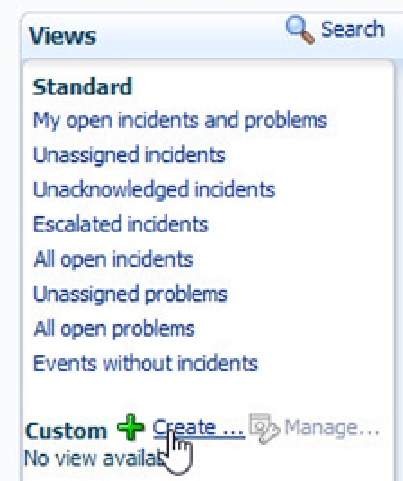Database Reference
In-Depth Information
In the example shown in Figure
12-24
, I've changed the status of the incident to Work in Progress, added a
priority and comment, and also escalated the incident to level 1 (as indicated earlier, five levels of escalation are
allowed). This shows any other administrators in the system that this incident is being worked on.
Creating a Custom View
You may have noticed with the screenshot you first saw of the Incident Manager console that in a complex
environment, you can see a very large number of open incidents, and finding the ones you are specifically interested
in isn't easy. Thankfully, EM12c enables you to build a custom view to restrict the number of incidents you see to
something more manageable. To do this, click the Create button in the left-hand Views pane on the Incident Manager
console, as shown in Figure
12-25
.
Figure 12-25.
Starting to create a custom view
For this particular example, you want to build a view of the open incidents and problems in the past 24 hours,
so you choose the relevant values for the different fields here. As seen in Figure
12-26
, you can then click the Get Results
button to ensure that this does display what you want to see.