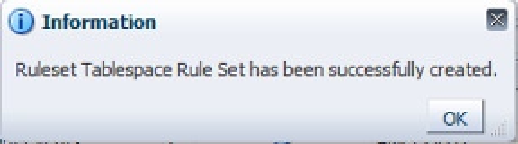Database Reference
In-Depth Information
Figure 12-18.
Window confirming a ruleset was successfully created
You should now start seeing incidents generated in the Incident Manager console, as shown in Figure
12-19
.
This may take up to 30 minutes, depending on the frequency of checking for the event.
Figure 12-19.
Tablespace Full alerts in the Incident Manager console
Looking at the Details of an Incident
Now let's move on to looking at the details for a particular incident, using the example rule set we just created.
The first step is to scroll through the list of open incidents until you find the relevant incident. (In this case,
Tablespace
USERS
is 93 percent full.)
When you select the row containing that incident by clicking anywhere in it, the bottom half of the screen swaps
to the details for that incident, as you would see in a normal master-detail form. Figure
12-20
shows an example.
Figure 12-20.
Details of an incident
As is standard in EM12c, you can change the layout of the screen by hovering over the separation between its two
parts (as you can see in the top middle of the screen in Figure
12-20
) and then dragging the cursor to show you more
information without scrolling. The General tab, shown in Figure
12-21
, shows you specific details about the incident