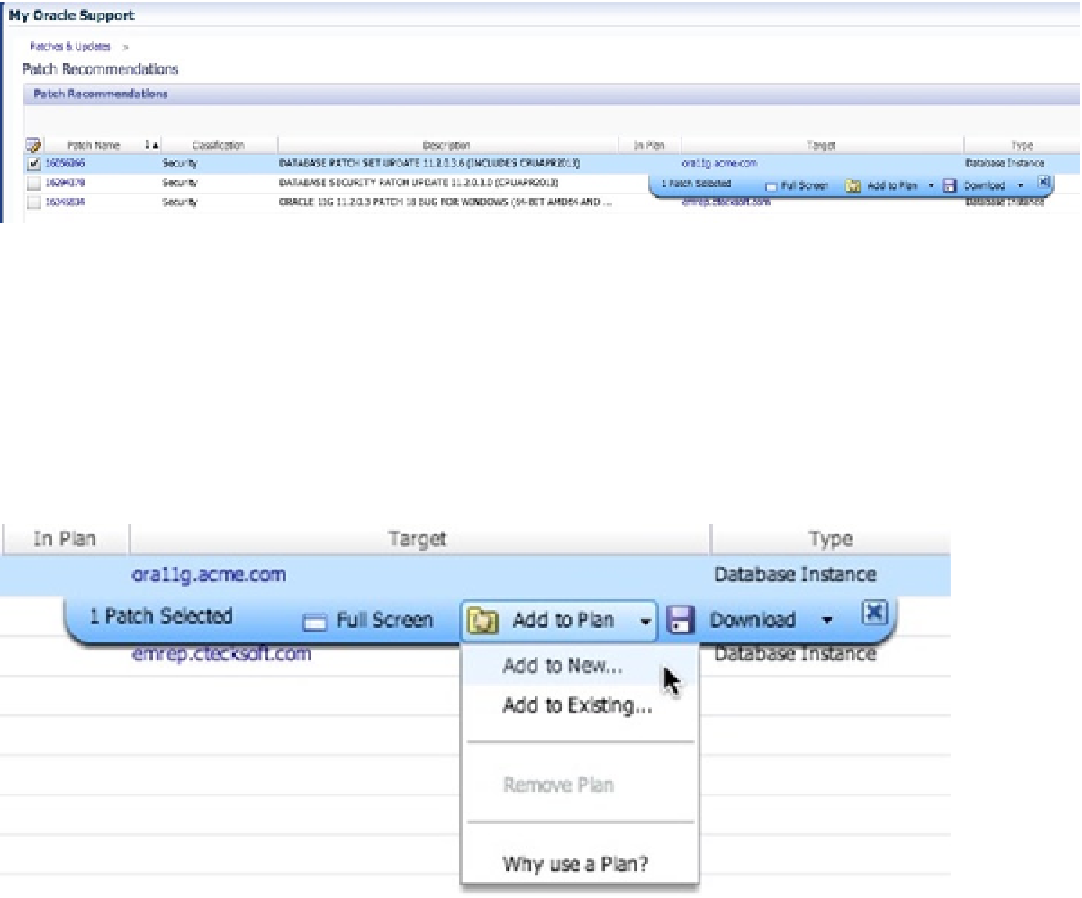Database Reference
In-Depth Information
■
Note
Unless you have created patch plans in the past, the plans section on the patches & Updates page will
be empty.
This section of the page contains two radio buttons. By default, the Classification button is selected. What is more
important within this dialog box are the recommendations that Oracle is making. In the example shown in Figure
6-36
,
it appears that we have security patches waiting. Let's add these to a plan.
Figure 6-36.
Patch Recommendations screen
Click the Security link, and you are taken to the Patch Recommendations page shown in Figure
6-36
. This page
provides a list of patches that are recommended, along with the target they are recommended for. Select the check box
next to the patch name, and a dialog box opens, enabling you to download the patch directly to your desktop or to add
it to a patch plan.
Because you are going to add this patch to a patch plan, click the Add to Plan drop-down menu, as shown in
Figure
6-37
. This menu enables you to add the patch to a new or existing plan. Choose the Add to New option, and
a dialog box opens, allowing you to name the plan (see Figure
6-38
).
Figure 6-37.
Add to Plan menu