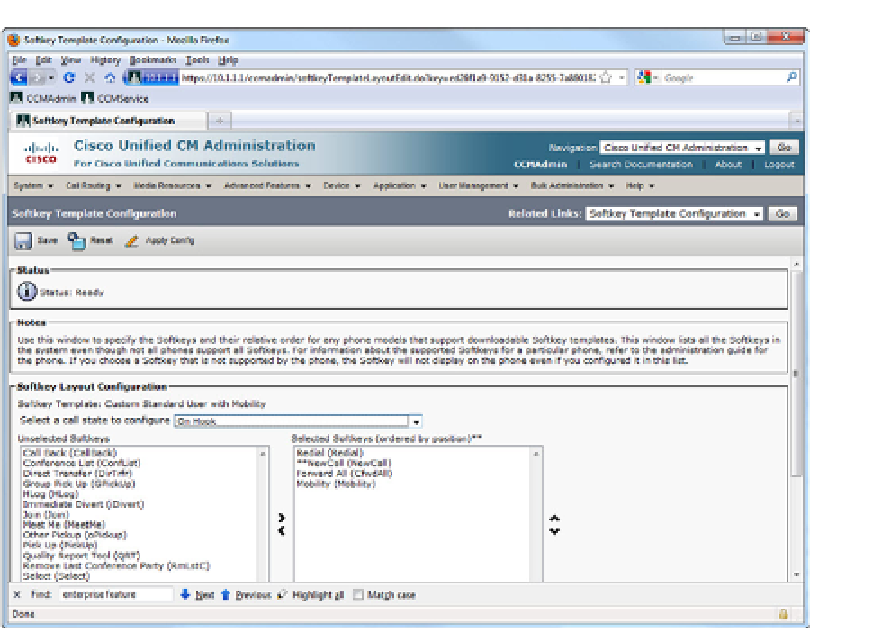Information Technology Reference
In-Depth Information
Figure 12-2
Softkey Template with Mobility Key Added
Figure 12-3 shows the End User Configuration page for Mobile Connect.
Step 3: Configure the IP Phone to Support Mobility Features
The users' IP phones must be configured to link the user configuration and softkey tem-
plate. To do this, complete the following steps:
1.
Assign the Softkey Template to which you previously added the Mobility key.
2.
Set the
Owner User ID
to the appropriate Mobility-configured user.
Step 4: Create Remote Destination Profiles
The following steps create the Remote Destination Profiles, link them to the user ac-
counts, and ensure that calls can reach the remote numbers:
1.
Navigate to
Device
>
Device Settings
>
Remote Destination Profile.
2.
Configure a name.
3.
Select the
User ID
to be associated with this profile.
4.
Select the
Rerouting Calling Search Space
. This CSS will redirect calls to remote de-
vices and, therefore, must provide access to the remote devices' phone numbers.