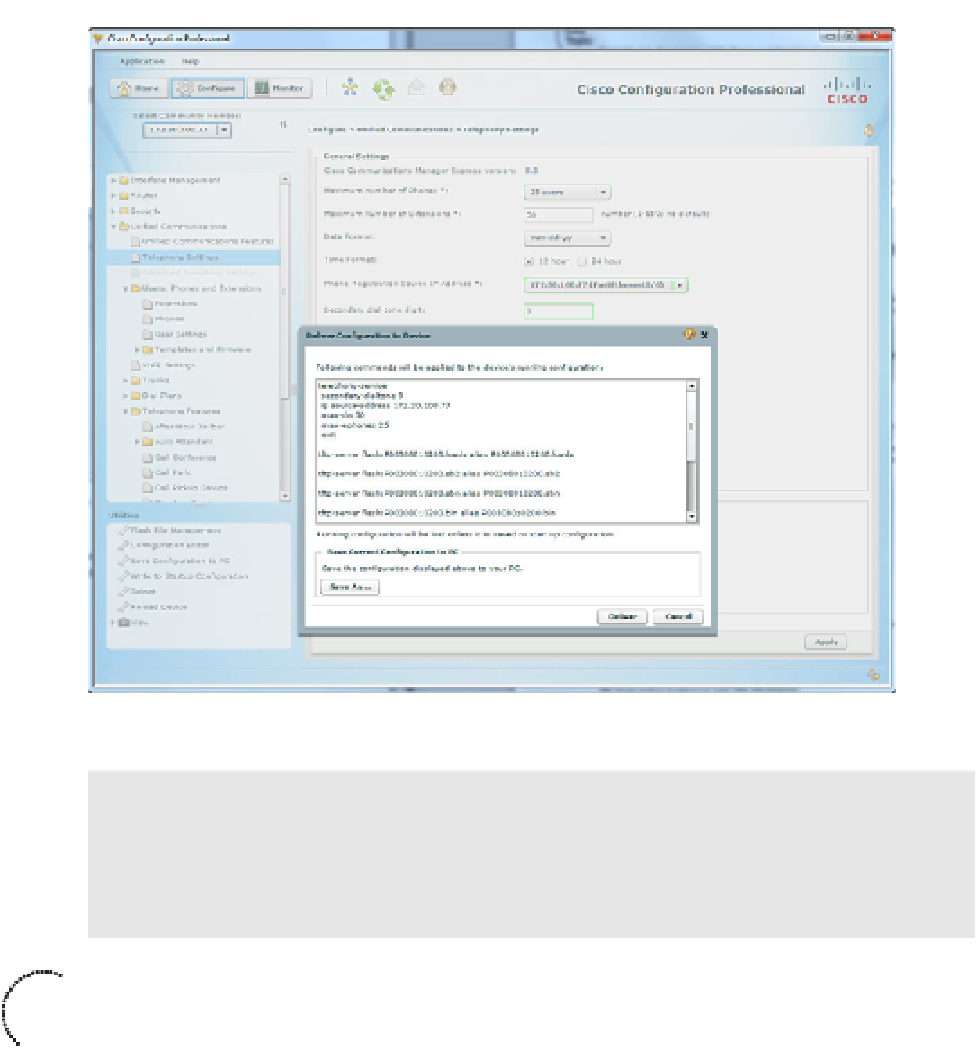Information Technology Reference
In-Depth Information
Figure 5-4
Telephony Service Configuration from CCP
Tip:
Sometimes, CCP might not refresh the CME configuration after making a change
(such as configuring the base telephony service features). If you configure the telephony
service as shown in Figure 5-4 and still receive the message stating that the telephony serv-
ice must be set up (before configuring extensions or phones), refresh the CME configura-
tion in CCP by clicking the Refresh button at the top of the utility.
Now, we can return to the Extension configuration within CCP (
Configure > Unified
Communications > Users, Phones and Extensions > Extensions
). CCP does not immedi-
ately connect the extensions (ephone-dns) and phones (ephones); you can configure them
in whatever order you feel most comfortable. For now, we start with the extensions: At the
bottom of the CCP Extensions window is a button labeled Create. Clicking this causes the
Create Extension dialog box to appear, as shown in Figure 5-5.
Key
To p i c
This window provides the same capabilities we had when we added the ephone-dn from a
command-line interface (CLI) without knowing a lick of command-line syntax. Upon
clicking the OK button, the CCP IOS CLI Preview displays the following syntax:
ephone-dn 1 dual-line
number 1050 secondary 14805551050
label Jeremy Cioara
description Primary line
exit