Graphics Programs Reference
In-Depth Information
FIgUre 1.8
Walls placed inward from the floor edge
This concludes Exercise 1.6. You can compare your results with the sample
ile
c01-ex-01.6end.rvt
.
exercise 1.7: Create Levels
In Revit Architecture, project datums are very important. Reference planes, grids,
and levels are considered datums. These elements are usually visible only in a 2D
view. They can be used to move any model element that references them.
To begin, open the file
c01-ex-01.7start.rvt
.
Remember that you
can zoom and pan with
the mouse while in the
middle of commands
like Trim or Offset.
1.
In the Project Browser, under the Views (All) node, locate the
Elevations (Building Elevation) node, and double-click the North
view. You may need to click the + symbol to expand the tree.
2.
Zoom in to the right side of the view, and note the graphic repre-
sentation of Level 1 and Level 2. Select the level line for Level 2, and
notice that both the name of the level and the elevation value turn
blue.
▶
3.
Click the elevation value for Level 2, and change it from 10
′
-0
″
(3000
mm) to
15
′
-
0
″
(
4500
mm). Zoom out so you can see the walls. Notice
that the walls automatically adjust to the new height of Level 2! This
happens because the Level datum drives the Top Constraint param-
eter that was set when the walls were created.



















Search WWH ::

Custom Search