Graphics Programs Reference
In-Depth Information
The one area where it can be difficult to predict, since each project file varies,
is when upgrading a project. Upgrading a project is usually the most memory-
intensive operation in Revit. Since it is a one-time operation (for each release),
you can dedicate one workstation for this task. Specify one workstation with
additional memory for upgrading, if you find it necessary.
reducing File Size
The next area to improve model performance is to reduce your file size so you're
not using as much RAM. Here are some tips to do that and thereby improve
your file speed:
Close your views.
Close windows you're not using to help minimize the drain
on your resources. It's easy to lose track of how many views are open, even if
you're concentrating on only a few views—and the more you open, the more
information you will load into active RAM. If your main view is maximized, you
can use the Close Hidden Windows tool to close all the windows but your active
one; on the View tab, click the Close Hidden Windows button (it's also conve-
niently located in the Quick Access toolbar). You can also assign this command
to a keyboard shortcut such as XX.
Delete or remove unused CaD files.
While working on a project you will often
want to load content from another source to be used as a background. This could
be a client's CAD as-built drawings or a consultant's mechanical, electrical, and
plumbing (MEP) design. You might link or import these files into your drawing
and forget about them during the busy course of the project. As you've seen from
the earlier tips on RAM use, all these small files add up. Getting rid of them can
speed up your file and is good housekeeping. If the file is linked, you can remove
it using the Manage Links button from the Insert or Manage tab. Note that the
Unload button does not remove it from the Revit Architecture project. If it is
inserted, right-click an instance of the CAD file, and choose Select All Instances
from the context menu. Clicking Delete will then remove all the instances in the
view or project depending on your Select All Instances choice.
Link instead of importing CaD files.
As a general rule, always link a CAD file
rather than import it. You generally have greater control using a link than using
imported geometry. The link can be removed or unloaded from the project and
all views with a single action. A CAD link is similar to an Xref in Autodesk
®
AutoCAD
®
software and will update if the original CAD file is modified. An
imported CAD file may be spread across several different views and is more dif-
ficult to hide or remove from specific views or the entire project. It also has no















Search WWH ::

Custom Search