Graphics Programs Reference
In-Depth Information
The following are the key takeaways:
▶
Component families can contain types. Instead of creating
separate door families, you can create one, and you can create
multiple types within the family. Each type can be configured
with parameters to flex the geometry to match specific sizes or
visibility requirements.
▶
Component families can be saved outside the project as stand-
alone RFA files and loaded back in or into other projects. This
allows for the creation of shared libraries so the entire office or
multiple offices can utilize the same components.
▶
Component families can be 2D or 3D. If a component fam-
ily simply needs to be quantified or scheduled but isn't visible
outside plan orientation views, it could initially be created as
2D geometry. Later if the project needs changing, the family
can always be modified.
Groups
Groups are collections of project objects such as system families, com-
ponent families, or detail items. Model groups are collections of 3D geometries,
whereas detail groups are strictly 2D. Groups are easily created by selecting the
objects you want to include in the group and choosing Create Group on the rib-
bon. Creating a group will generate a single element that contains a collection of
objects (which also makes it easy to move everything together). A good use case
for groups is a condominium or apartment project. For typical units or apart-
ments that will appear more than once in the project, you can select the objects
and create a group. This group can then be copied or inserted at multiple project
locations. Edit one group type, and all instances will update to match.
The following are the key takeaways:
▶
A group instance can automatically be converted to a link at
any time by selecting the group and choosing Link on the con-
textual ribbon panel.
▶
Groups can be saved out of a project as stand-alone project files
(right-click the group type in the Project Browser and choose
Save Group).
▶
Group members can be excluded from a group instance. This is
extremely powerful for groups that may have one or two varia-
tions (but otherwise are identical). Instead of creating a new
group type, Tab+select the group member you want to exclude

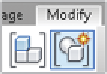













Search WWH ::

Custom Search