Graphics Programs Reference
In-Depth Information
Should your file become large or unwieldy, you have several ways to trim the
file down and get the model lean and responsive again.
purging Unused Families and groups
On the Manage tab is a command called Purge Unused. This command removes
all the unused families and groups from your model by deleting them. Many times
in a design process you will change window types or wall types or swap one set of
families for another. Even if those elements are not being used in the project, they
are being stored in the file, and therefore when the file is opened, they are being
loaded into memory. Depending on the stage of your project, you should periodi-
cally delete these elements from the model to keep your file size down.
Select the Manage tab, and choose Purge Unused on the Settings panel.
Depending on the size of your model and how many families you have loaded, it
might take Revit Architecture a few minutes to complete this command.
After Revit Architecture is done thinking, it will provide you with a list of all
the families and groups in the file that are not actively in a view (Figure 13.10).
At this point, you have the option to select the elements you want to delete or to
keep and remove the rest.
Don't worry—if you
find you need a family
you've removed, you
can always reload it.
FIgUre 13.10
The Purge Unused dialog box
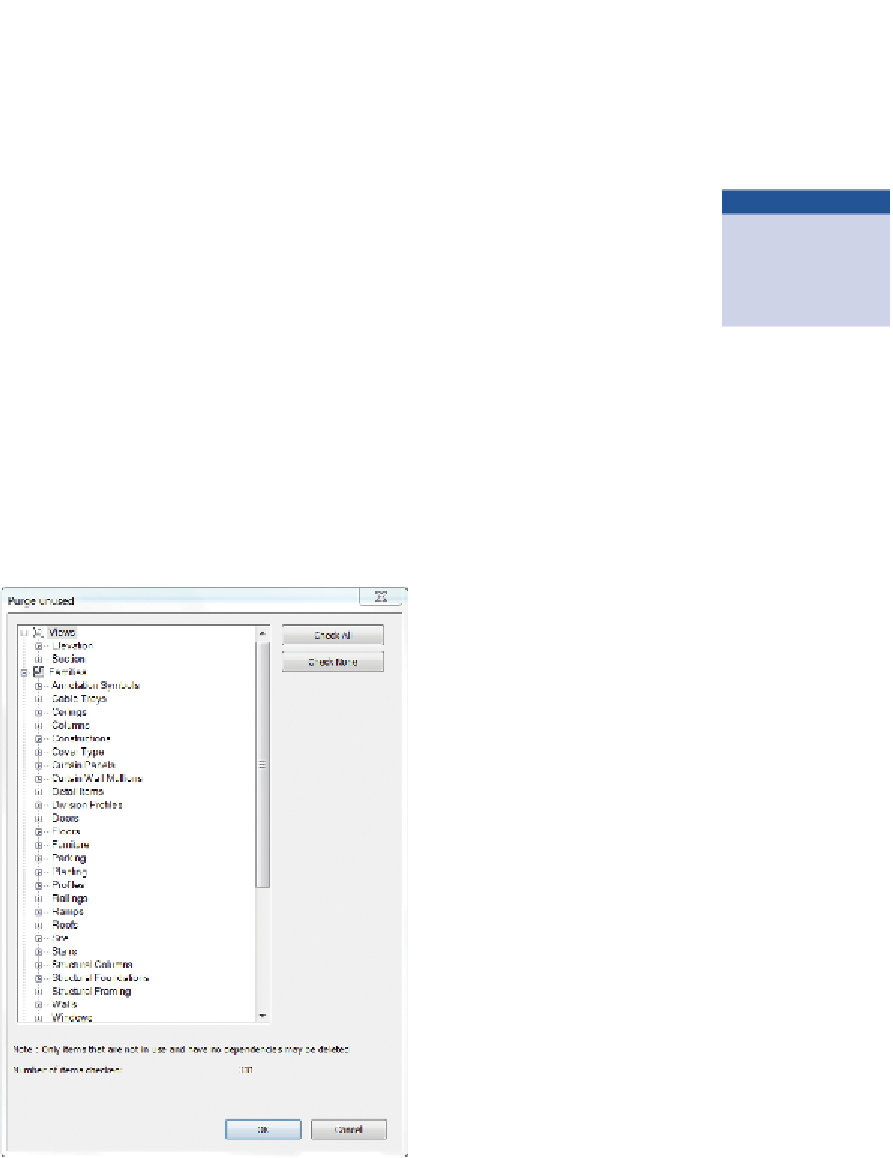














Search WWH ::

Custom Search