Graphics Programs Reference
In-Depth Information
exercise 13.2: Create a Building pad
The process to create a building pad is virtually identical to that of creating a
floor. Let's run through a quick exercise to create a building pad in a sample
project:
1.
Download the file
c13-ex13.2start.rvt
from this topic's web page
and open it.
2.
Activate the floor plan named Site in the Project Browser. You see an
existing topographic surface and a property line. Notice that refer-
ence planes were created to demarcate the required zoning setbacks
from the property line. Foundation walls have been created in these
reference planes.
You don't have to cre-
ate a property line and
walls before creating
a building pad. You
might create a building
pad before any other
building elements.
3.
Activate the Cellar floor plan from the Project Browser.
4.
Go to the Massing & Site tab in the ribbon, and click the Building
Pad button.
5.
In the Properties palette, change the Height Offset From Level
value to
0
.
6.
Switch to Pick Walls mode, if not already selected, in the Draw panel
of the contextual ribbon, and then click the inside edges of the four
foundation walls. You can use the Tab+select method to place all four
lines at once.
7.
Click the Finish Edit Mode button in the contextual ribbon to com-
plete the sketch.
8.
Double-click the section head in the plan view to examine your
results. Notice that the top of the building pad is at the Cellar level
and the poche of the topographic surface has been removed in the
space of the cellar (Figure 13.9).
FIgUre 13.9
This section view illustrates how the building pad
adjusts the extents of the topographic surface.


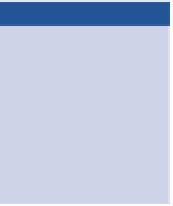













Search WWH ::

Custom Search