Graphics Programs Reference
In-Depth Information
9.
Click the View tab of the ribbon; then find the Sheet Composition
panel and click the Sheet button.
▶
You can also create new
sheets by right-clicking
the Sheets heading in
the Project Browser.
10.
In the New Sheet dialog box, choose the Sheets CD C1 22 × 34 :
Sheets - CD - C1 titleblock and select A100 - FLOOR PLANS from the
list of placeholder sheets below (Figure 12.15).
11.
Click OK to create the new sheet. You'll notice in the new sheet that
the sheet number and sheet name have been automatically set using
the information you added to the sheet list when the sheet was a
placeholder.
FigUre 12.15
Add sheets using a placeholder.
12.
This ends Exercise 12.3. You can compare your results with the sam-
ple file
c12-ex-12.3end.rvt
in the files you downloaded from the
Sybex website.
▶
You can use the
placeholder sheet
feature to create a
cartoon set, where
the index of drawings
may be planned in
advance. As the design
progresses and sheets
are created, the design
team can pick from
the list of placeholder
sheets.
placing Views on Sheets
Throughout this topic, you have created several different kinds of views, from
plans to elevations to perspectives. Eventually, you will need to lay out those
views on sheets so they can be printed or converted to PDF and sent to clients or
team members for review. Let's walk through laying out these views on sheets
and see how each view can be further manipulated once it's placed on a sheet.
















Search WWH ::

Custom Search