Graphics Programs Reference
In-Depth Information
Creating Legends
Legends are unique views in Revit Architecture because you can place them
on more than one sheet, which is not typical for most view types. These can be
great tools for things such as general notes, key plans, or any other view type
you want to be consistent across several sheets. It's important to note that any-
thing you place inside a legend view—doors, walls, windows, and so on—will
not appear or be counted in any schedules. Legend elements live outside of any
quantities present in the model.
The Legend tool is located on the View tab. You can create two types of leg-
ends from this menu: a
legend
, which is a graphic display, or a
keynote legend
,
which is a text-based schedule. Both legend types can be placed on multiple
sheets, but for the following exercise, you'll focus on the legend.
The simplest type of legend would include notes such as general plan or demo-
lition comments that would appear in each of your floor plans. More complex
legends include modeled elements, such as walls.
You can add modeled elements to the legend view by expanding the Families
tree in the Project Browser and navigating to the chosen family. Once a modeled
element is added to a legend, you'll notice three sections on the Modify | Legend
Components settings in the Options Bar. This menu is consistent for any of the
family types you insert.
Certification
Objective
▶
Legends by default are
blank views; it's up to
you to add content.
Family
This drop-down menu allows you to select different family types and
operates just like the Type Selector does for other elements in the model.
View
The View option lets you change the type of view from Plan to Section.
host Length
This option changes the overall length (or, in the case of sections,
height) of the element selected.
As part of the sample workflow, you may want to present some of the
wall types as part of your presentation package to demonstrate the Sound
Transmission Class (STC) of the walls and the overall wall assembly. Because
these wall types will appear on all the sheets where you use them in the plan,
you'll make them using a legend.
exercise 11.6: Create a Legend
From the Chapter 11 downloadable files, open the
c11-ex11.6start.rvt
file, or
continue with your opened file if you've completed the previous exercise.



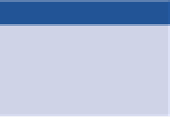














Search WWH ::

Custom Search