Graphics Programs Reference
In-Depth Information
Figure 11.27
The dimensioned detail
exercise 11.5: add tags and text to Your Detail
From the Chapter 11 downloadable files, open the
c11-ex11.5start.rvt
file, or
continue with your opened file if you've completed the previous exercise.
Now that you have embellished and dimensioned the detail, it's time to add
some annotations in the form of tags and text. In this exercise, you'll tag the
window as well as some of the materials in the detail to help identify these items
to the contractor. Also, the shims you placed as part of the window family do not
have a way to tag a material and need to be called out using text. Follow these
steps:
1.
Choose the Tag by Category button on the Annotate tab's Tag panel,
and select the window.
Revit Architecture displays the warning shown in Figure 11.28. It
tells you that Revit Architecture has added a tag, but that it has fallen
outside of your view. By default, Revit Architecture places tags in
the center of the element being tagged. In this case, the tag resides
in the middle of the window cut in section, which is above your
crop box.
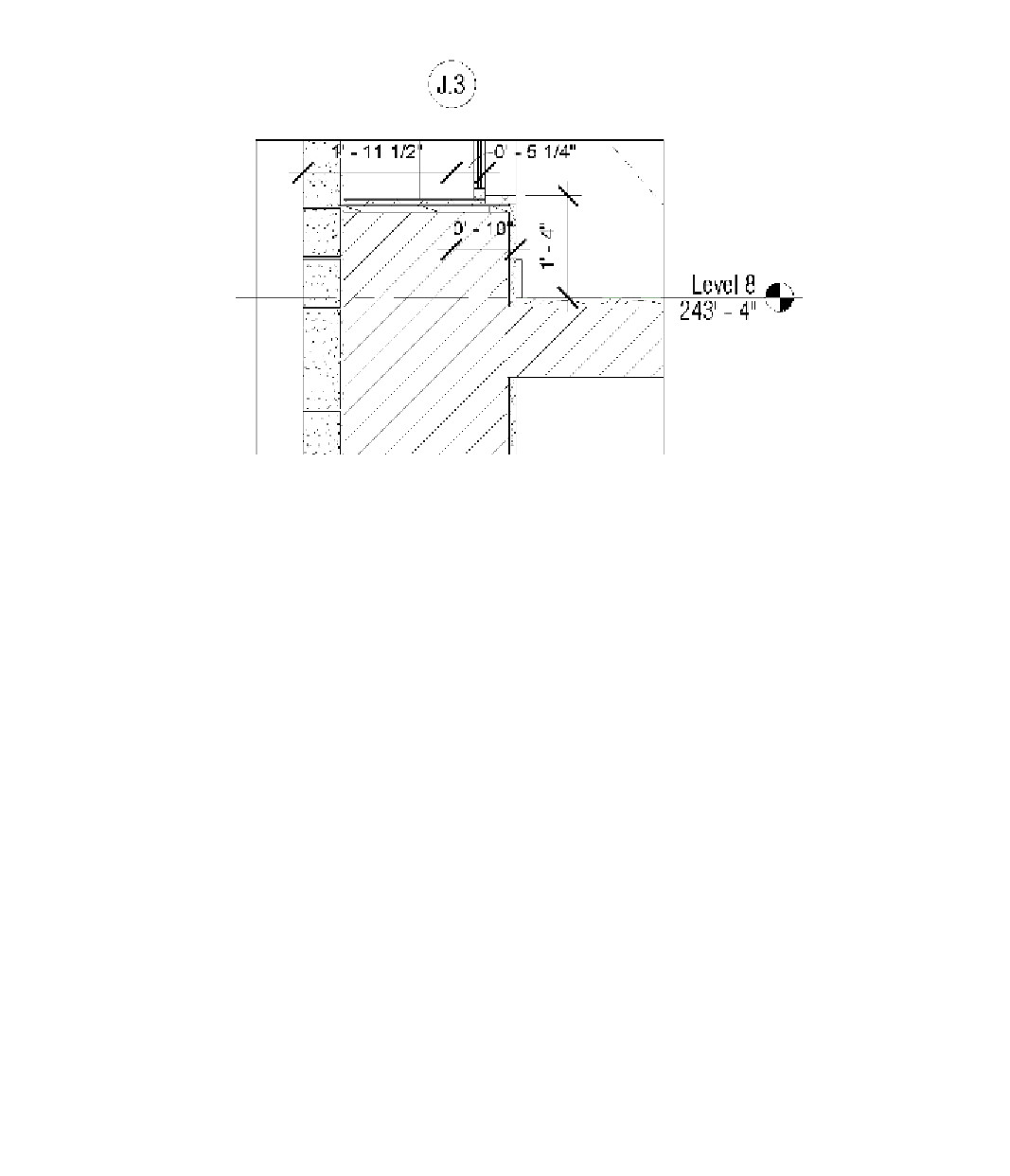














Search WWH ::

Custom Search