Graphics Programs Reference
In-Depth Information
Although this detail needs annotations before you can think about placing
it onto a sheet, you can begin to see how you have used the 3D geometry of
the model and were able to quickly add embellishment to it in order to create a
working project detail. Compare your finished detail with the
c11-ex11.3end
.rvt
ile, available in the download from the topic's web page. You'll return to
this detail again for the next exercise.
annotating Your Details
Notes are a critical part of communicating design and construction intent to
owners and builders. No drawing set is complete without descriptions of materi-
als and notes about the design. Now that you've created a detail, you need to add
the final touches of annotations to communicate size, location, and materiality.
The tools you will use for annotations are found on the same Annotate tab that
you used to create details. These are the Dimension, Text, and Tag panels shown
in Figure 11.19.
Certification
Objective
Figure 11.19
The Revit Architecture annotation tools
Dimensions
The Dimension panel is the first panel located on the Annotate tab. Revit
Architecture provides you with a variety of options for dimensioning the dis-
tance between two objects, including Aligned, Linear, Angular, Radial, Diameter,
and Arc Length dimensioning tools. The dimension tool you will use the most
often is Aligned, located on the left side of the Dimension panel shown in
Figure 11.19. It can also be found on the Quick Access toolbar . Using the
Aligned dimension tool is quite simple. Click once on the first reference object
to start the dimension string, and click again on the second reference object to
finish the dimension.
The Tag All tool is a quick
way to tag everything in
a view of a certain
category. For example,
you can tag all the
windows shown in a floor
plan with a single click.
ta g s
Tags are 2D view-specific elements that attach to modeled or detail elements
to report information based on that element's type or instance properties. Any
modeled or detail element can be tagged; however, they are most commonly
used to identify your basic building blocks—doors, windows, wall types, and



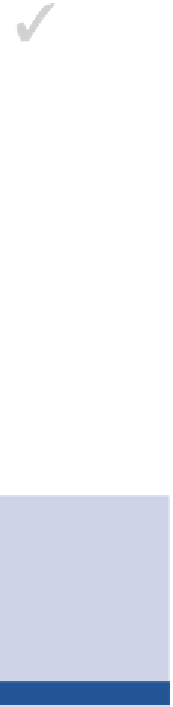













Search WWH ::

Custom Search