Graphics Programs Reference
In-Depth Information
Linework
Although not part of the Annotate tab, the Linework tool is an important fea-
ture in creating good lineweights for your details. Revit Architecture does a lot
to help manage your views and lineweights automatically, but it doesn't cover
all the requirements all the time. Sometimes the default Revit Architecture
lines are heavier or thinner than you desire for your details. This is where the
Linework tool comes in handy; it allows you to modify existing lines in a view-
specific context.
To use the Linework tool, follow these steps:
1.
Go to the Modify tab's View panel and click the Linework button, or
use the keyboard shortcut
LW
.
You will see the familiar Line Style Type Selector panel on the
right of the tab.
2.
Select a line style from the list.
3.
Simply choose the style you want a particular line to look like; then
select that line in the view.
The lines you pick can be almost anything: cut lines of model elements,
families, components, and so on. Selecting the line or boundary of an element
changes the line style from whatever it was to whatever you have chosen from
the Type Selector. Figure 11.6 shows a before and after of the sill detail with the
linework touched up.
Figure 11.6
Before and after the Linework tool
You can also choose to visually remove lines using this tool. Doing so leaves
the line in the view or as a part of the 3D element but makes it effectively invis-
ible for the sake of the view. Do this by selecting the <Invisible Lines> line type.
This is a good alternative to covering unwanted linework with a masking region.
▶
You can return a line to
its default lineweight
by using the <By
Category> line type.


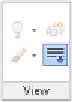













Search WWH ::

Custom Search