Graphics Programs Reference
In-Depth Information
components between start and end points rather than partial components. As
an example, if you have a run of brick, selecting the Inside check box will make
a partial brick at the end of the run. If you want to see only full bricks (none
that would be cut), deselect the option.
Spacing
This option is active only when Fixed Distance or Maximum Spacing
is selected as the method of repetition. It represents the distance at which you
want the repeating detail component to repeat. It doesn't have to be the actual
width of the detail component.
Detail rotation
This option allows you to rotate the detail component in the
repeating detail.
insulation
The best way to think of the Insulation tool is as a premade repeating detail.
You'll find this tool on the Detail panel of the Annotate tab.
Selecting this tool allows you to draw a line of batt insulation, much like a
repeating detail. You can modify the width of the inserted insulation from the
Options Bar (Figure 11.4). The insulation is inserted using the centerline of the
line of batt, and you can shorten, lengthen, or modify the width either before or
after inserting it into your view.
Figure 11.4
Modifying the Insulation width in the Options Bar
Detail groups
Detail groups are similar to blocks in AutoCAD and are a quick alternative to
creating detail component families. Like modeled groups, these are a collection
of graphics though contain detail lines, detail components, or any collec-
tion of 2D elements. While you will probably want to use a detail component to
create something like blocking, if you plan to have the same blocking and flashing
conditions in multiple locations, you can then group the flashing and block-
ing together and quickly replicate these pieces in other details. Like blocks in
AutoCAD, manipulating one of the detail groups changes all of them consis-
tently throughout the model.
There are two ways to make a detail group. Probably the most common is to
create the detail elements you'd like to group and then select all of them. When
you do, the Modify context tab appears:
















Search WWH ::

Custom Search