Graphics Programs Reference
In-Depth Information
(which will have an effect on everyone working on the project). Opening or clos-
ing a workset affects only your local file.
Stay out of the Central Model.
Stay out of the Central Model—don't move it,
and don't rename it (unless you know what you're doing). Opening the Central
Model restricts access by the files that are trying to connect to it. And if you
break something in the Central Model, you'll break the connections that oth-
ers have from their local file, which means they may end up losing their work
(which in turn means your team will not like you).
Open and close worksets selectively.
Selectively opening and closing worksets
is a lot faster than opting to modify the visibility settings of multiple views or
using hide/isolate on a view-by-view basis. If you're supposed to be working only
on the core and internal areas of a multistory building, opening only the work-
sets associated to those areas will save a lot of computing power.
Now You Know
This chapter served as both an introduction and reference to multi-user collaboration in Revit
Architecture. You enabled worksharing and saved a Central Model. Next, you created a local
file, created and modified worksets, controlled element visibility using those worksets, and
explored the options to save your work back to the Central Model. Moving forward, this chapter
should also serve as a strong reference for more advanced collaboration topics such as workshar-
ing display modes and editing requests. We concluded this chapter with some best practices
for you to utilize on your real-world projects.














Search WWH ::

Custom Search