Graphics Programs Reference
In-Depth Information
Duplicating a material
before modifying it
is a safe way to edit
a material without
affecting all model
elements that use the
original material. The
same is true when edit-
ing a material render
appearance asset.
Figure 9.4
The finished Graphics tab
This concludes Exercise 9.1. You can compare your results with the sample
ile
c09-ex-09.1end.rvt
included in the chapter's download.
exercise 9.2: assign a Material
▶
To begin, open the file
c09-ex-09.2start.rvt
from the chapter's download.
1.
Make sure you're in the 3d Cover Shot view, and change your visual
style to Shaded by using the icon on the View Control Bar.
2.
Select one of the gray walls (Figure 9.5). Then, in the Properties pal-
ette, click the Edit Type button to open the Type Properties dialog box
for the wall you have selected, Basic Wall 8 1/2
″
(21 cm) Masonry.
Remember that chang-
ing the type properties
of a wall (like editing
the wall material)
affects all segments
of that wall type
throughout the entire
model.
Figure 9.5
Select the gray wall.
▶
3.
Find the Construction header to the right of the Structure label, click
the Edit button, and the Edit Assembly dialog box will appear. Find the
Material column, and click into the first cell; it currently says Default
Wall. Notice that a small button appears in the cell. Click the button.



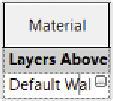













Search WWH ::

Custom Search