Graphics Programs Reference
In-Depth Information
4.
To edit the color assignments, select the color fill legend in the plan
view. You can then select the Edit Scheme tool from the contextual
ribbon. You can also access the same settings in the Properties pal-
ette for the current view. Just find the Color Scheme property, and
click the button in the parameter field.
5.
Select the Edit Scheme tool, which opens the Edit Color Scheme
dialog where all the values are available for editing (Figure 8.14).
You can edit the color in
the Edit Color Scheme
dialog as well as the fill
pattern. Changing the
fill pattern is helpful if
you want to create an
analytic fill pattern for
a black-and-white or
grayscale print.
Figure 8.14
Edit Color Scheme dialog
6.
With the Edit Color Scheme dialog box open, select the Color field in
the row for Small Meeting. The Color dialog box opens.
7.
Modify the color values to
Red 203
,
Green 242
, and
Blue 222
. When
you complete the changes, the fill color automatically updates
to reflect your changes (Figure 8.15). Notice that all rooms that
share the same name also share the same color fill. Color fills were
automatically created based on assigned room names. If a room is
renamed, the color fill should change accordingly.















Search WWH ::

Custom Search