Graphics Programs Reference
In-Depth Information
exercise 7.4: Calculate Mass Floor area
Open the file
c07-ex-07.4start.rvt
from the download to start this exercise.
1.
The file should open in the 3D view. Select the Mass element, and
click the Mass Floors button in the ribbon.
2.
Check the box next to Levels 1, 2, and 3; then click OK. The Mass ele-
ment has been divided at the level intersections.
3.
Click the View tab; then click the Schedules button and choose
Schedule/Quantities.
▶
Schedules are covered
in more depth in
Chapter 12, “Drawing
Sets.”
4.
In the New Schedule dialog, review the list of categories on the left,
find Mass, and expand it. Click Mass Floor, and click OK.
5.
In the Schedule Properties dialog, in the Fields tab, choose the
following parameters from the list on the left; then click the Add
button. Add them in this order: Mass: Family, Level, Floor Area
(see Figure 7.7).
FIgure 7.7
The list of Mass Floor parameters
6.
Click the Formatting tab. Choose the Floor Area parameter from the
list on the left. Check the Calculate Totals box from the options to
the right.
7.
Now click the Sorting/Grouping tab. Check the box for Grand Totals;
then choose Totals Only from the drop-down list. Click OK.
8.
You can see that the Floor Area total is roughly 51,500 SF (15,697.2
m), as shown in Figure 7.8. This is valuable information to have early
on in schematic design.
This concludes Exercise 7.4. You can compare your results with the sample
file c07-ex-07.4end.rvt
that you downloaded earlier.



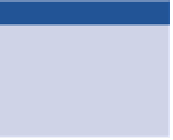
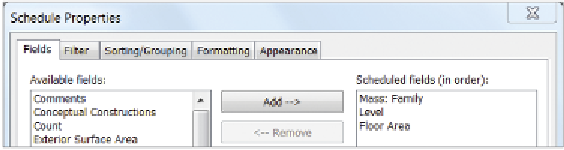













Search WWH ::

Custom Search